Graphics Programs Reference
In-Depth Information
You should now see the first part of the background—an orange image
Figure 11.32. The orange part of the background.
8. Click Read3 to select it and Shift-click to branch another Shuffle node. This time
choose BG2 from the In 1 drop-down menu.
9. View the output of Shuffle2 in the Viewer.
Figure 11.33. Some green lines as the second part of the background.
10. View the alpha channel.
You can see the alpha channel is white. You need to find a way to connect this
layer up with the first layer, which doesn't need an alpha channel.
11. Repeat the process a third time, this time with BG3 for the In 1 property. You
already saw this part of the background earlier.
12. RepeatthisprocessonelasttimefortheFlyGinzalayerandviewitintheViewer
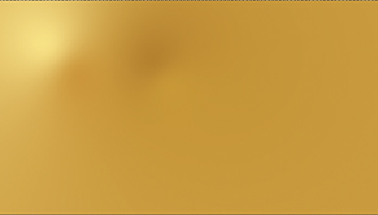
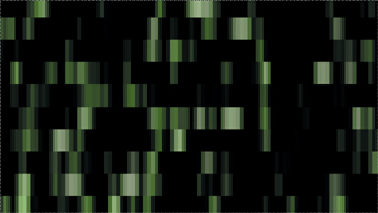
Search WWH ::

Custom Search