Graphics Programs Reference
In-Depth Information
Figure 1.22. Viewer fps field.
Now when you click Play, Nuke will load each frame from the disk, apply any
calculations to it, and present it in the Viewer. It will also cache this image in
its cache file. It will then move on to the next frame. Once Nuke caches all the
frames, it will start to load those into the Viewer instead of going back to the ori-
ginals. This will allow Nuke better speed in playback. Nuke will now attempt to
play the given frame rate. The fps field will display the actual frame rate that is
playing whether it's realtime or not.
Note
The cache file is a folder on your hard drive where Nuke can place
temporary files. You can set that to be any folder and any size by
changing the disk cache setting in Nuke's preferences.
2. Click the Play Forward button on the Viewer controls. Let it loop a couple of
times to cache, and then see how fast it is actually playing.
Tip
The hot keys for playing in the Viewer are easy to use and good to
remember. They are exactly the same as in Final Cut Pro: L plays
forward,Kpauses, andJplays backwards. Pressing LandJoneafter
the other enables you to easily rock 'n' roll your shot.
3. Click Stop.
Chances are it played pretty well, and close to if not exactely 25 fps. Let's give it
something more difficult to attempt.
4. Change the value in the fps field to 100.
5. Click Play and again watch how fast Nuke is playing the footage.
Nuke probably isn't reaching 100fps, but it should be telling you what it is reach-
ing. How thoughtful.
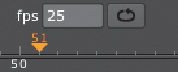
Search WWH ::

Custom Search