Graphics Programs Reference
In-Depth Information
1. Delete CameraTracker1, which you created earlier.
2. Choose File > Import Script and import a script called CameraTrackerScene.nk
from the chapter10 directory.
3. Connect Read1 to the input of the imported new CameraTracker1 node and ar-
range the imported nodes as in
Figure 10.15
in the preceding section.
You are now ready to continue reading the rest of the chapter.
Aligning the Scene
When CameraTracker solves the camera and point cloud, it does it in a void. It can only
figure out the relationship between the camera and the point cloud, but not the relation-
ship to the world. In other words, it doesn't know which way is up. Because of this, the
nextstepisusuallytodefinethegroundplane.Youdothisbyfindingseveralfeaturesyou
know are flat to the ground and then telling Nuke to align the scene to that.
In this case, the table is flat to the ground so you will use the table as the ground plane.
Let's look at the point cloud in the 3D Viewer.
1. If you are not already viewing the 3D scene, hover your mouse pointer over the
Viewer and press the Tab key to switch to the 3D Viewer.
2. Make sure CameraTracker1 is loaded in the Properties Bin by double-clicking it.
You should now see points in 3D space. This is the point cloud. If you don't see
this immediately you might need to zoom out a little.
Figure 10.16. The point cloud from the side in the 3D Viewer.
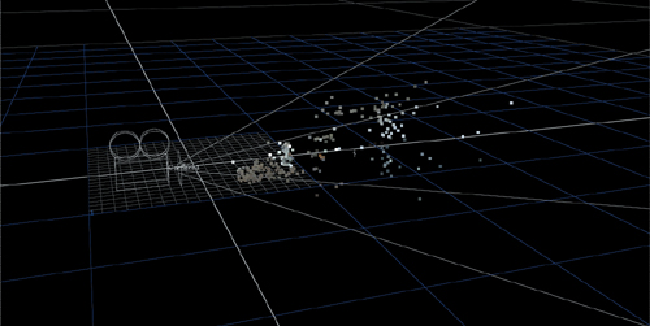
Search WWH ::

Custom Search