Graphics Programs Reference
In-Depth Information
It is a little hard to see detail in that dark area under the car there. This is what the
Figure 9.33. Display Gain and Display Gamma sliders.
These Viewer sliders will not affect your final render and will simply let you do
quick color correction on your Viewer for exactly such times as you need to see
more to check the consistency of your composite. In order to lift dark midtones
(as you have here under the car) the Display Gamma slider will be perfect.
18. UsingtheDisplayGammaslider,brightentheimagetoseehowwellthecompos-
ite is going.
The hook is now where it should be, behind the latch. The matte is just a little
harsh.
19. Reset the Display Gamma slider by clicking the Y button on the left of the slider
Figure 9.34. This button resets the Display Gamma slider.
20. Select RotoPaint1 and press B on your keyboard to insert a Blur node.
Note
Inserting the Blur after the RotoPaint (instead of after the Tracker)
means that Nuke only has to render the blur for one frame—as it's
a still frame. Adding the Blur after the Tracker means Nuke has to
render the blur on each frame, which slows the render.
21. Change Blur1's Size property to 5.

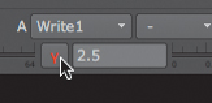
Search WWH ::

Custom Search