Graphics Programs Reference
In-Depth Information
7. From the Take Name drop-down menu, choose Take 001. This should be the de-
fault.
This should also be the default.
Figure 9.9. This is how your File tab should look at this point.
9. Switch to the Camera tab.
You can see that the Translate and Rotate fields are all bright blue to indicate that
each one has a keyframe, and it's like that for each and every frame. This is how
the animation is carried across.
The camera has disappeared from the Viewer (or at least it did on mine). To see it
again, tell the Viewer to frame the selected element.
10. Select Camera1 in the Node Graph again.
11. HoveryourmousepointerovertheViewerandpresstheFkeytoframetheView-
Figure 9.10. The camera after the import.
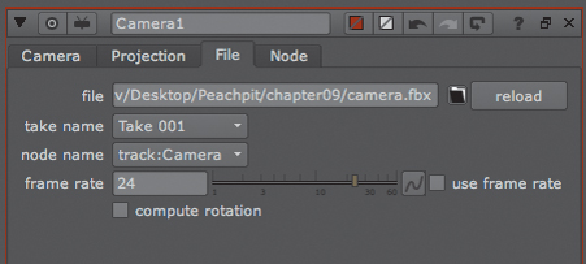
Search WWH ::

Custom Search