Graphics Programs Reference
In-Depth Information
Figure 9.4. Viewing Nuke's 3D world and the Camera in it.
Now that you can see the camera, it will be good for you to know how to move
it—and by extension, everything else in the 3D world.
You can, of course, use the Properties panel to move the camera, but often this is
unintuitive. Instead, you will want to use on-screen control Camera axes. To do
that, first select the camera element in the Node Graph.
3. Click on Camera1 in the DAG to select it.
See how the camera lights up in green in the Viewer. The axes—a colorful red,
green, and blue color—display in the center of the camera and let you move it
Figure 9.5. After selecting Camera1 in the DAG, the camera's axis appears.
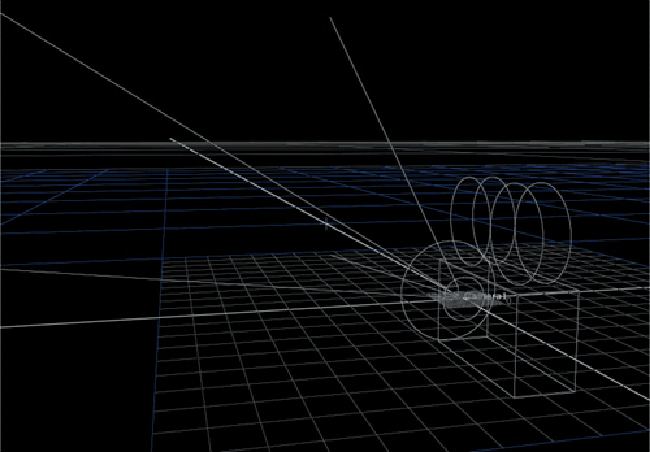
Search WWH ::

Custom Search