Graphics Programs Reference
In-Depth Information
Figure 9.3. Changing the View Selection in the Viewer.
7. Hover the mouse pointer over the Viewer and press the Tab key.
You are now in the 3D view, as you can see by looking at the View Selection
drop-down menu. You're still not seeing much. Your view's default position is at
world center
, a value of 0, 0, 0 (that's X, Y, Z, if you weren't sure). That's the
default position for everything in Nuke's 3D engine, including the camera. So at
the moment your view is at world center, and so is the camera, so you can't see
it—just as you can't see London when you're standing in the middle of Trafalgar
Square. You need to zoom out to see the camera in front of you. And for that you
need to know how to navigate the 3D Viewer.
Navigating the 3D world
The following hot keys and techniques are useful for navigating in the 3D view:
• Ctrl/Cmd-click and drag to rotate around the 3D world.
• Alt/Option-click and drag to pan across the 3D world.
• Use the scroll wheel (if you have one) or the + and − keys to zoom in and out.
Now that you know how to move around the 3D world you can use this knowledge to
move back a little.
1. Use the scroll wheel or the - key to zoom out until you can see the camera.
You can see the back of the camera now.
2. Move the camera around by holding Ctrl/Cmd-click and dragging to the left.
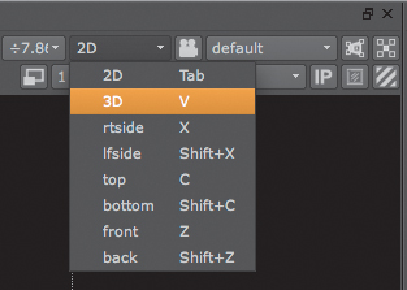
Search WWH ::

Custom Search