Graphics Programs Reference
In-Depth Information
The Views tab lets you set up as many views as you like. The button at the bottom is a
Figure 8.6. The Set Up Views For Stereo button creates Left and Right views.
Throughout this chapter you will use various controls in the Project Settings panel, so get
used to pressing the S key to open and close it.
Setting Up a High-Res Stereo Script
OK,it'stimeforalittleproject.Startasyounormallydo,bybringinginimagesfromdisk.
1. Press the R key and navigate to the chapter08 directory.
You should see a BulletCG and BulletBG directories.
2. Navigate inside BulletBG to the full directory. There are two image sequences
inthefulldirectory:bulletBG_left.####.dpxandbulletBG_right.####.dpx.These
are a stereo pair of sequences. One represents what the left eye will see and the
other what the right eye will see.
3. Bring in both sequences.
You now have two Read nodes. Read1 is the left sequence, and Read2 the right
sequence.
4. Click Read1 and press the 1 key to view it in Viewer input 1. Then click Read2
and press the 2 key to view it in Viewer input 2.
5. Hover your mouse pointer over the Viewer and press the 1 and 2 keys repeatedly
to switch between the two views.
between the two inputs is like shutting one eye and then the other eye—one is
supposed to look like it was shot from the direction of the left eye and the other
like it was shot from the direction of the right eye.
Figure 8.7. A woman with a gun.
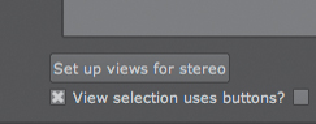
Search WWH ::

Custom Search