Graphics Programs Reference
In-Depth Information
Figure 6.43. Connecting up two Viewer inputs.
Having Viewer inputs 1 and 2 set up like this lets you see the area you need to
roto clearly in buffer 1 and where it overlaps in buffer 2.
15. To avoid accidentally moving the first shape you drew, lock it by clicking the
Lock icon in the Shape/List Window in RotoPaint1's Properties panel (
FIGURE
Figure 6.44. Click the Lock icon to prevent shapes from changing.
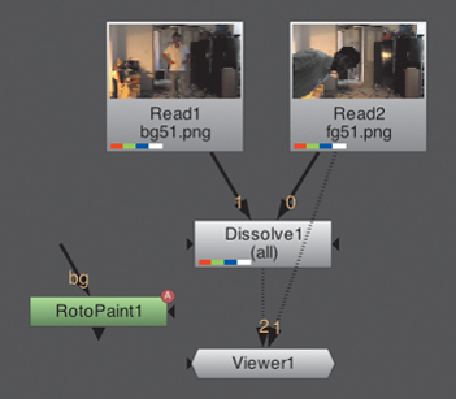

Search WWH ::

Custom Search