Graphics Programs Reference
In-Depth Information
In this shot, a wire holding the knife in place needs to be painted out and the little white
hairs that display here and there on the negative need to be removed as well.
Using Paint for wire removal
Start with painting out the wire. You will use a brush you haven't practiced with before:
the Clone brush. This brush uses pixels from one location in the frame and copies them to
another, allowing you to copy areas.
1. Make sure Read1 is selected and attach a RotoPaint node to it. Make sure you are
viewing RotoPaint1.
2. From RotoPaint1's toolset, choose the Clone brush.
3. Becauseyouwantthewiretobegoneforthewholeduration,changetheLifetime
Figure 6.27. Changing the Lifetime Type setting before drawing a stroke.
Note
It doesn't matter which frame you are on when painting because you
are painting on all frames.
The Clone brush copies from one location in the image to another. You set it up
by Ctrl/Cmd-clicking the point you want to copy from and then, without letting
go, dragging to the point where you want to copy to.
4. Make sure you're zoomed in nicely (by using the + and − keys) to the area where
you want to work and Ctrl/Cmd-click the area to the right of the wire and at the
top of the frame. Then, without letting go, drag toward the wire and then release
Figure 6.28. Setting up the Clone brush.
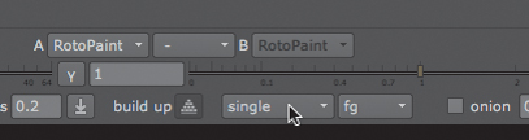
Search WWH ::

Custom Search