Graphics Programs Reference
In-Depth Information
You can move around in the Curve Editor in the same way that you move around
in other parts of the application. You use Alt/Option-click-drag to pan around.
Use + and − to zoom in or out, or use the scroll wheel to do the same. You can
also use Alt/Option-middle-button-drag to zoom in a non-uniform way. Pressing
the F key will frame the current curve to the size of the window.
You can create more points on the curve by Ctrl-Alt/Cmd-Option-clicking just as
you do when drawing shapes in the RotoPaint node.
7. Select the middle keyframe by clicking it (marqueeing won't do).
Three numbers display: an X, a Y, and a ø. The X and Y are obvious, but the ø is
the angle of the tangents. At the moment it's set to 0 because you told this key-
frame to be horizontal.
8. Double-clickXtoactivateitsfieldandincreaseordecreaseby1,thenpressEnter/
Figure 6.23. Numerically changing the location of points.
Thismakeseditinglocationsofpointsonacurveveryeasy.Sometimesitiseasier
to edit the location of points numerically, and it's nice to have this available.
Many other functions are available in the Curve Editor, but I won't cover them
all now. Here's one last function that enables you to edit the whole curve using
simple math.
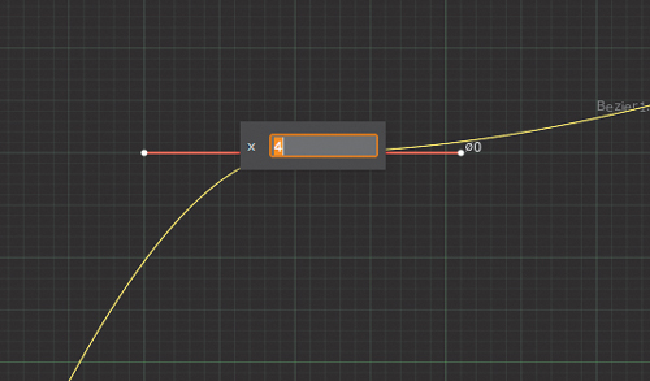
Search WWH ::

Custom Search