Graphics Programs Reference
In-Depth Information
3. With the Brush tool selected, start painting on-screen. Create a few strokes.
Change the brush size, color, and opacity. (Use the Color Picker button to change
the color.)
Tip
In addition to using the Tool Settings bar to resize the brush, you can
also Shift-click-drag on the Viewer to scale the size of the brush.
The settings from the Tool Settings bar are mirrored in the Properties panel. You
can find generic controls, such as color and opacity, for all shapes and strokes for
Figure 6.5. General properties.
Figure 6.6. Stroke-specific properties.
Here you can find other controls applicable only for strokes, such as brush size,
hardness, spacing, and more.

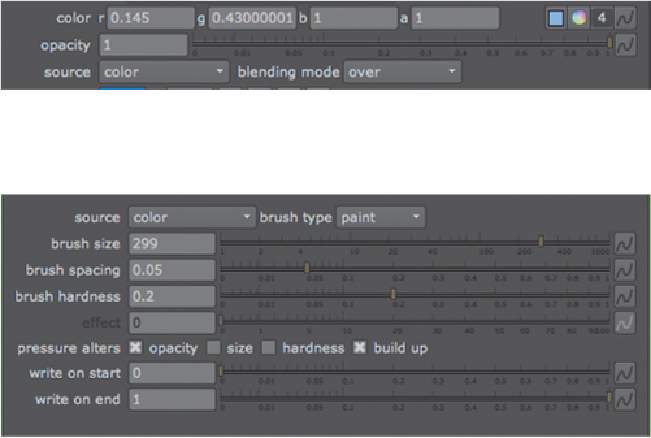
Search WWH ::

Custom Search