Graphics Programs Reference
In-Depth Information
kindofperspectiveoperation,soyouwilluseitinthisexercise.CornerPinmoves
the four corners of the image into new positions—exactly the data the Tracker
node accumulates.
6. Attach a CornerPin node from the Transform toolbox after Premult1 (
FIGURE
Figure 5.23. Your tree should look like this now.
Now that you set up most of the tools, you need to copy the tracking information
into the CornerPin node. You'll do that with expressions.
Expressions might sound scary to some, but many others already use them. You
also used expressions in
Chapters 3
and
4
.
The Tracker and CornerPin nodes were created to work well together. You'll see
why in a moment.
7. Close all Properties panels and then double-click CornerPin2D1 and Track-
er1—in that order—to load both of them into the Properties Bin.
8. Ctrl/Cmd-drag from the track1 Animation menu to CornerPin2D1's To1 Anima-
tion menu. Only release the mouse button and keys when you reach the destina-
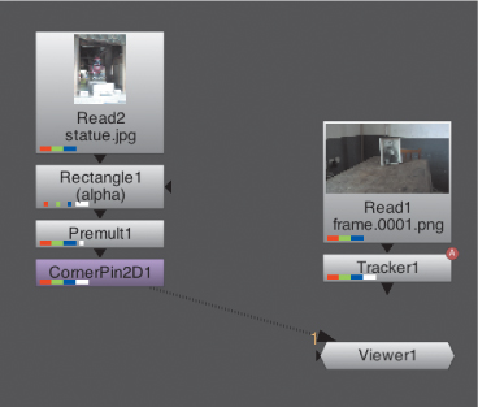
Search WWH ::

Custom Search