Graphics Programs Reference
In-Depth Information
You should become familiar with the Content menu, which is located to the left of the
tab name. This menu enables youto split the current pane either vertically orhorizontally,
creating another pane in the process. It also lets you detach the pane or tab from the rest
of the interface, allowing it to float above the interface (there are several uses for this that
I cover later on). You can also use the Content menu to populate the associated pane with
any panel, be it a Curve Editor, Node Graph, Script Editor, and so on.
Hover your mouse pointer between the Node Graph and the Viewer, and the cursor will
change to show that you can move the divide between the two panes to make the Viewer
bigger or the Node Graph bigger. You can drag any separating line to change the size of
the panes.
Hover your mouse pointer in the Node Graph and press the spacebar on your keyboard to
turn the whole window into the Node Graph. Click again to get the rest of the interface
back. You can do this with any pane; simply hover your mouse pointer in that pane. This
procedure is very useful if you want to look at only the Viewer.
A rundown of the various panels
The different Nuke panels are as follows:
•
Curve Editor
enables you to edit animation curves.
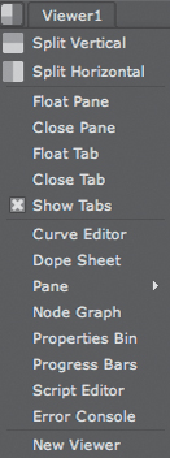
Search WWH ::

Custom Search