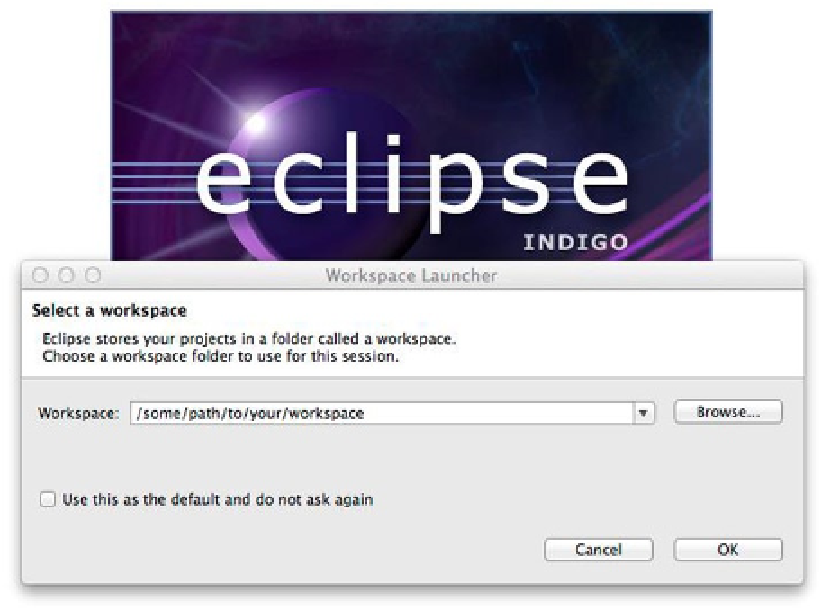Database Reference
In-Depth Information
Figure 10-1.
Opening Eclipse and choosing a workspace
Aptana Plugin
The Eclipse IDE offers a convenient way to add new tools through their plugin platform. The process for adding new
plugins to Eclipse is straightforward and usually involves only a few steps to install a new plugin, as you will see
in this section.
A specific web-tool plugin called Aptana provides support for server-side languages such as Python as well as
client languages such as CSS and JavaScript. This chapter and the other programming language chapters use the
plugin to edit both server- and client-side languages. A benefit of using a plugin such as Aptana is that it can provide
code-assist tools and code suggestions based on the type of file you are editing, such as CSS, JS, or HTML. The time
saved with code-assist tools is usually significant enough to warrant their use. Again, if you feel comfortable exploring
within your preferred IDE or other program, please do so.
To install the Aptana plugin, you need to have Eclipse installed and opened. Then proceed through the
following steps:
1.
From the Help menu, select “Install New Software” to open the dialog, which will look like
the one in Figure
10-2
.