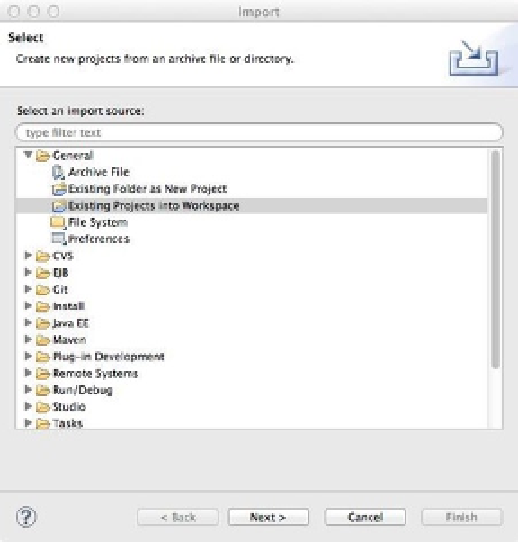Database Reference
In-Depth Information
Adding the Project to Eclipse
After installing Eclipse plugin, you have the minimum requirements to work with your project in the workspace. To
keep the workflow as fluid as possible for each of the language example application, use the project import tool with
Eclipse. To import the project into your workspace, follow these steps:
Neo4j for PHP.” Unzip the archive file on to your computer.
1.
2.
In Eclipse, select File
➤
Import and type “project” in the “Select an import source.”
3.
Under the “General” heading, select “Existing Projects into Workspace”. You should now
see a window similar to Figure
8-3
.
Figure 8-3.
Importing the project into Eclipse
4.
Now that you have selected “Existing Projects into Workspace”, click the “Next >” button.
The dialogue should now show an option to “Select root directory.” Click the “Browse”
button and find the root path of the “practicalneo4j-php” archive.
5.
Next, check the option for “Copy project into workspace” and click the “Finish” button, as
shown in Figure
8-4
.