Information Technology Reference
In-Depth Information
At the rommon > prompt, type
confreg 0x2142
to boot from flash without
loading the startup configuration in NVRAM at the next reload.
Step 3
Type
reset
. The router reboots but ignores the configuration in NVRAM.
Step 4
The router runs the Setup Dialog. Type
no
or press
Ctrl-C
to skip the Initial
Setup Dialog.
Step 5
Type
enable
at the Router> prompt to go to privileged exec mode.
Step 6
Copy the startup configuration to the running configuration by using the
configure memory
or
copy startup-config running-config
commands. Do
not type
configure terminal
. If you use the
configure terminal
command,
you overwrite the configuration stored in NVRAM.
Step 7
View the configuration by typing
write terminal
or
show running-config
.
View the configured line, vty, and enable passwords. Any encrypted
passwords need to be changed.
Step 8
Enter configuration mode by typing
configure terminal
. Change the line or
enable passwords as necessary.
Step 9
Step 10
All interfaces are in a shutdown state. Issue the
no shutdown
command on
every interface that is to be used.
Step 11
Type
config-register 0x2102
to return the router to normal operation at the
next reload.
Step 12
Exit configuration mode by pressing
Ctrl-z
or
End
.
Step 13
Save your changes by typing
write memory
or
copy running-config
startup-config
.
Step 14
Reload the router and verify the passwords.
The following is the procedure for non-RISC based routers. This procedure is from Cisco's web
site at www.cisco.com/warp/public/474/.
Non-RISC based routers include Cisco models 2000, 2500, 3000, 4000, 7000(RP), AGS,
and IGS.
NOTE
Turn the power switch off and back on to recycle the power.
Step 1
Press the
Break
key or key sequence to put the router into ROM Monitor
mode. The Break key varies by computer or terminal software. The sequence
might be
CTRL-D
,
CTRL-Break
,
CTRL-]
, or another combination.
Step 2














Search WWH ::

Custom Search