Graphics Programs Reference
In-Depth Information
Figure 4-25: Blocking in the wings. Starting with the layout of the wing in 2D keeps things simple and makes it easier to produce
the structure we want.
❶
❷
❸
❹
❺
Figure 4-26: Blocking in the wings. The wings are extruded and the membranes between the bones made thinner. Then the
whole wing is given some curvature using the Warp tool.
that by rotating the object in Object mode, I rotated
its local coordinates, too. Because the Mirror modi-
fier uses these coordinates to mirror the object, the
results were not what you might expect.
To see an object's local coordinates, turn on
the Axes setting in the Object tab of the Properties
editor (see Figure 4-27). To reset the axes to match
the global coordinate system, use each of the Apply
Location/Rotation/Scale operators in Object mode
(
ctrl
-A) in turn, which will place the object's origin
at the global origin and match the rotation and scal-
ing of its local coordinates to the global coordinates
without affecting its shape. As a result, you'll be able
to model, add modifiers, and perform other opera-
tions with more predictable results.
Applying Transforms
Operations like Warp can move your object out of
place and require you to rotate, scale, or translate
your mesh to put it back in place. It's often easiest to
do this by moving the entire mesh at once in Object
mode, though doing so will also affect the object's
local coordinates, which can lead to strange results
when using operators and modifiers. For example,
I next wanted to use a Mirror modifier to copy the
wings over onto the other side of the base mesh for
the Bat Creature, but after using the Warp operator
and moving and rotating the wings in Edit mode,
adding a Mirror modifier would have given incor-
rect results (see Figure 4-27). The reason for this is
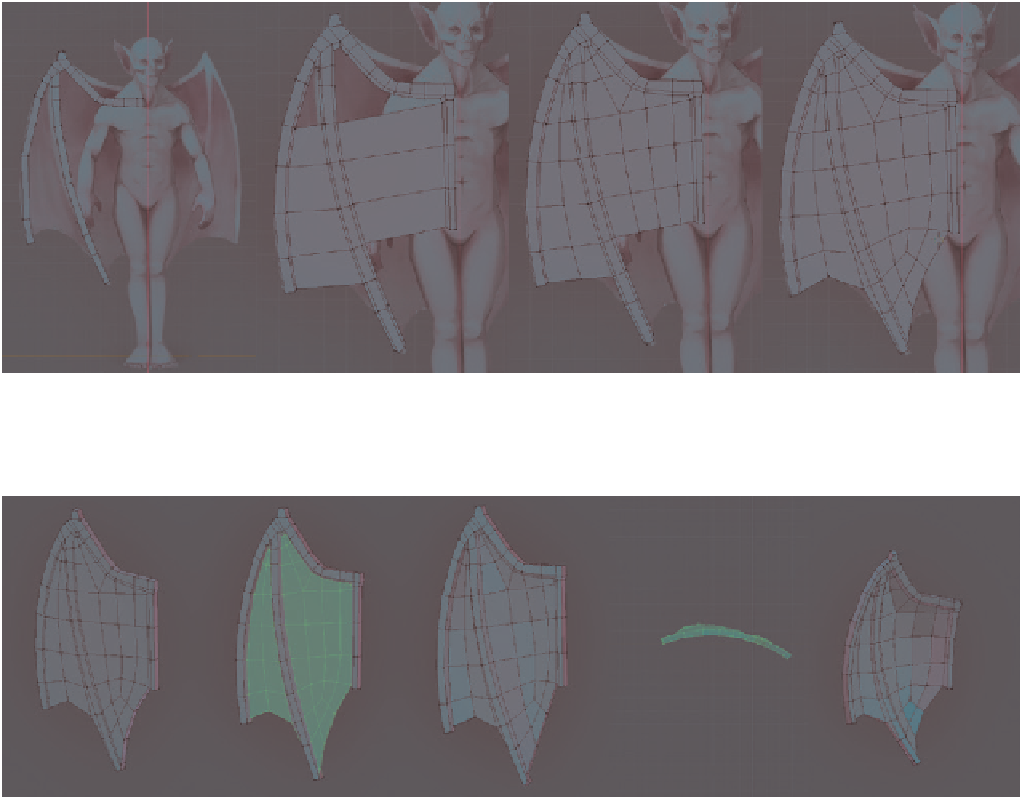
Search WWH ::

Custom Search