Graphics Programs Reference
In-Depth Information
Figure 3-10: Reference collage in UV Image editor in Blender
This reference sheet allows me to pan around the
image and zoom in and out to look more closely
at specific references without having to load each
into Blender separately and switch between them
constantly.
them to appear only from the correct view or when
looking from the camera's viewpoint.
If there's a downside to using background
images, it's that they aren't visible when you have
perspective enabled in the 3D Viewport. Fortunately,
Blender 2.6 allows you to add an image as the draw
type for any empty, which you can then position as
you like. This makes image empties great both for
arbitrarily placing reference images in your scene so
you can move them as you please and for setting up
orthographic references that can be viewed from
any angle.
To use an image empty, create an empty in your
scene using
shift
‑a
4
Empty
. Then in the Properties
editor under the Object Data tab, you can set the
empty's display type to
Image
and select an image
to display (see Figure 3-12). The empty will now dis-
play this image on a plane that you can move, scale,
and rotate to place the image in your scene as you
would any object, but this object won't interfere with
your renders because it will be visible only in the 3D
Viewport.
Background Images
If you want to display an image in Blender's 3D
Viewport, the simplest way is by using background
images. With your cursor over the 3D Viewport,
press
N
to bring up the Properties region, which
contains the Background Images panel (see
Figure 3-11). Here you can add images to the 3D
Viewport, change their size and location in the
3D View, and define which views they appear from
using the Axis setting.
Image Empties
Background images are really useful when modeling
from orthographic references because you can set
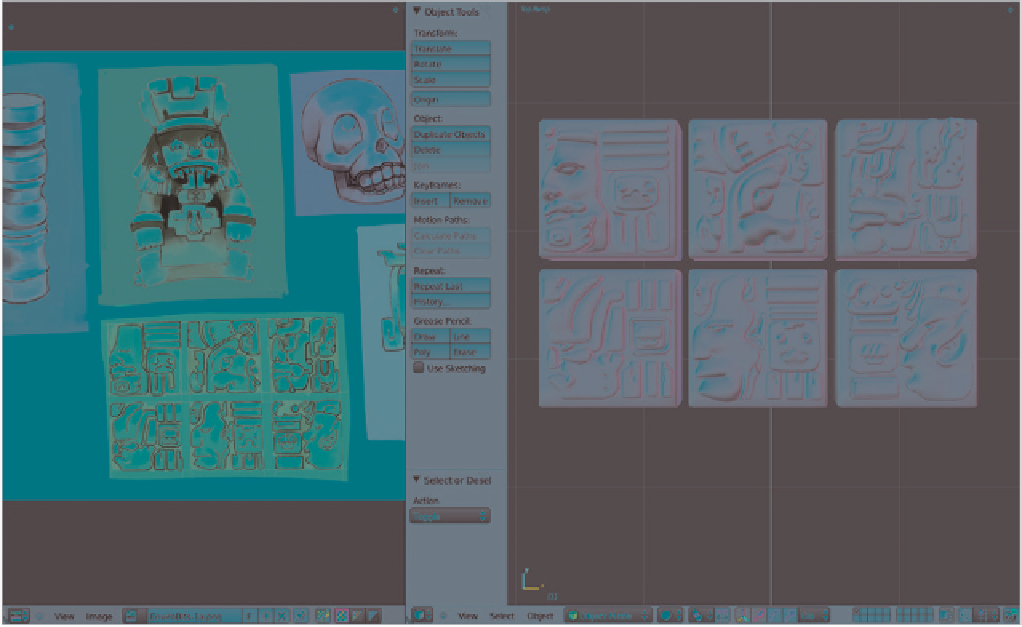
Search WWH ::

Custom Search