Graphics Programs Reference
In-Depth Information
Object mode, the mesh's vertices remain unchanged
in terms of their local coordinates. We'll use this to
our advantage later when creating multiple dupli-
cates of objects, which will share the same mesh
data and local coordinates but also be able to be
scaled and rotated independently of one another
in Blender's global coordinates.
In Figure 1-12, two identical monkey head
meshes have been created. The first has been
moved in Object mode so that its origin is no lon-
ger at the global origin, but its axes still point in
the same directions as the global coordinate axes.
The second has been moved and also rotated so
that neither its origin nor the directions of its local
coordinate axes match up with the global coordi-
nates. With respect to the objects' meshes, how-
ever, the local coordinates still point in the same
directions—the
y
-axis out of the top of the mon-
key's head and the
x
-axis out from its left ear.
You can view an object's local coordinates by
going to the Object tab of the Properties editor and
enabling the Axis setting in the Display panel.
.blend
file
Scene
Object
Object
Object
Object
World
Mesh
Curve
Mesh
Texture
Material
Material
Texture
Figure 1-13: Blender's datablock structure
Name
Operators
Translation, rotation, and scaling are among the
simplest ways to interact with an object. Other
simple ways include deleting an object (
X
), hid-
ing it (
H
), or duplicating it (
shift
-D). These and
similar actions are all
operators
. We'll cover a much
greater range of operators in Chapter 4 when we
begin modeling, and we'll continue to expand this
repertoire of operators throughout the topic.
Number of users
Add
fake user
Other datablocks
Datablocks
Everything in Blender is built out of
datablocks
,
which are simply chunks of data. All of Blender's
objects, meshes, materials, textures, and images are
different types of datablocks. Even the scene itself is
a datablock that points to the datablocks that make
up its contents.
Datablocks are arranged hierarchically. For
example, a scene datablock will contain object
datablocks, which reference mesh datablocks.
Mesh datablocks, in turn, reference material tex-
ture blocks, and so on. This structure is shown in
Figure 1-13.
The top of the Properties editor's Object Data
tab displays the datablock used by the active object.
Click the icon to the left of the datablock's name to
change the datablock used (see Figure 1-14).
Figure 1-14: Examining object data. Here, a cube object uses
a mesh datablock named “Cube.” Other datablocks can be
selected to change the mesh that the object uses. The number
of users a datablock has is shown to the right of its name.
Defining objects as datablocks allows you to
easily copy and duplicate objects within Blender.
For example, you can create a regular duplicate by
pressing
shift
-D, which creates a new object with a
copy of the original's datablock. (You can edit this
duplicate without affecting the original.) You can
also create a linked duplicate with
alt
-D. The linked
duplicate uses the
same
datablock as the original,
which means that when you edit one duplicate, the




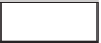

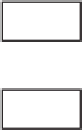


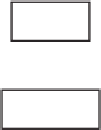




Search WWH ::

Custom Search