Graphics Programs Reference
In-Depth Information
Move
Rotate
Scale
Turn widget
o n/o ff
Coordinate space for
transform
Figure 1-10: The three functions of the manipulator widget: translate, rotate, and scale
Figure 1-11: Choosing dif-
ferent pivot points for the
3D manipulator widget
transformations or operators you do using keyboard
shortcuts or the mouse.
In Chapters 4 and 5, we'll examine manipulat-
ing objects, meshes, and curves in more detail.
(the latter being indicated by a small orange circle
when you have the object selected). These coordi-
nates are called the object's
local coordinates
, and they
may match up with the scene's global coordinates or
they may not (see Figure 1-12). For example, when
you move an object in Object mode, you move its
local coordinate origin along with it, and when you
scale or rotate it, you scale or rotate its local coordi-
nate axes. This may sound confusing, but it has an
important purpose. The positions of the vertices of
a mesh (that you can edit in Edit mode) are defined
relative to the object's local coordinates. This means
that however you move, scale, or rotate an object in
Other Coordinate Systems
The coordinate system described in “Coordinates
in 3D and the Grid Floor” on page 5 is defined
relative to the scene's origin, and its coordinates are
referred to as
global coordinates
. These are universal
to the scene. However, objects also have their own
individual coordinate systems and their own origins
Object y
Object x
Global y
Global z
(out of
page)
Global x
Object
origins
Global
origin
Figure 1-12: Global and local coordinates
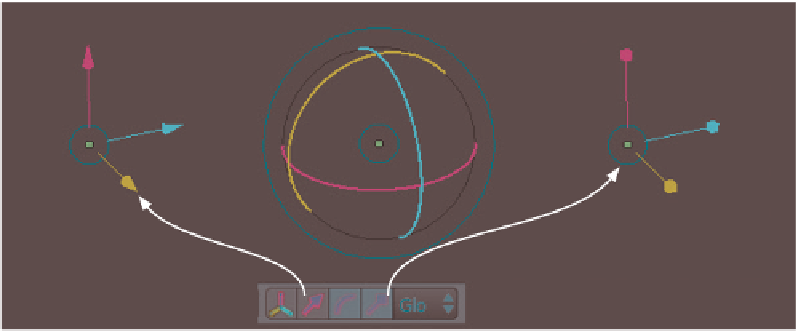
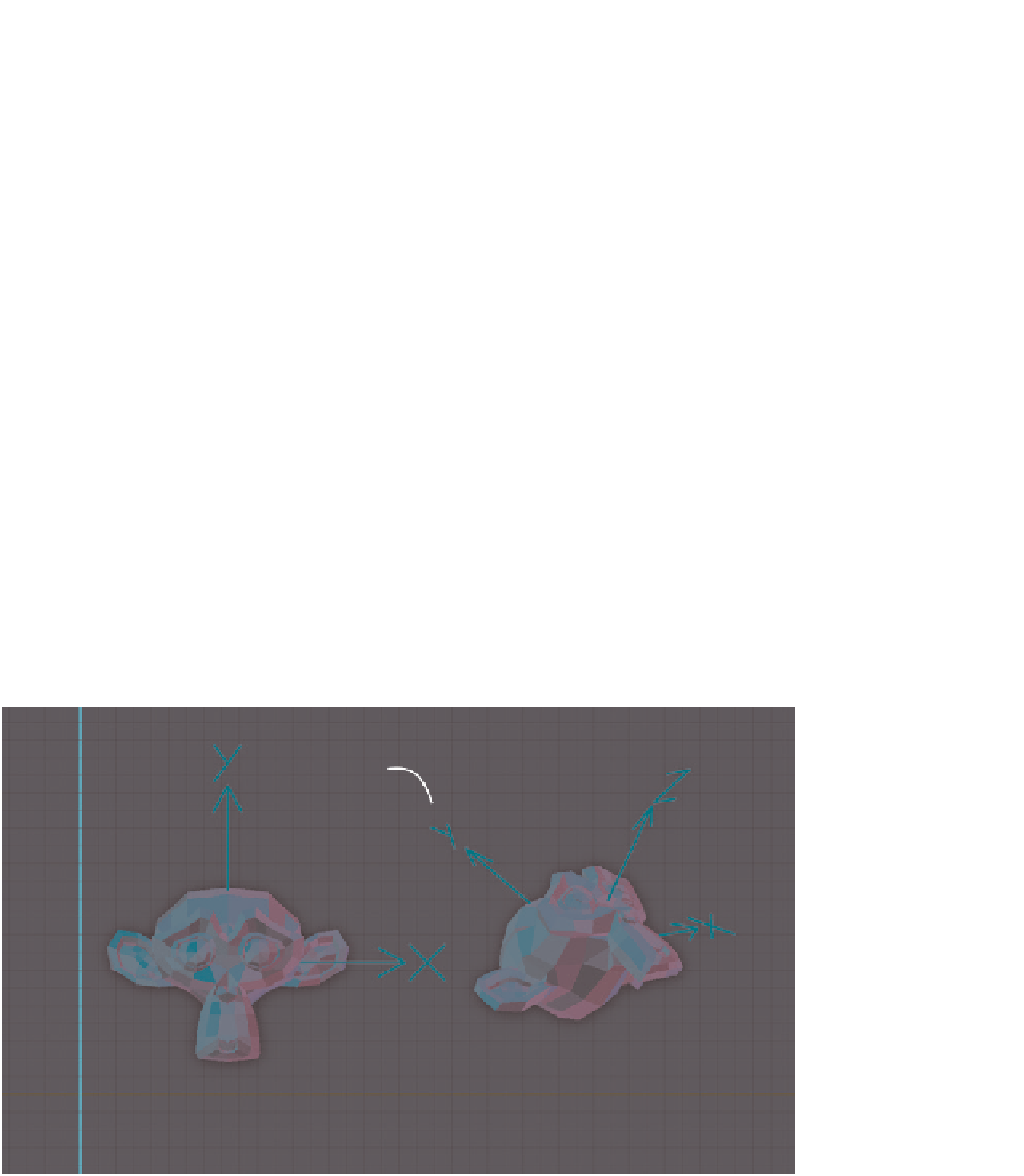
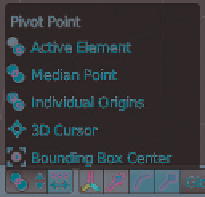









Search WWH ::

Custom Search