Graphics Programs Reference
In-Depth Information
input or output, drag a connection from one of the
nodes in the group to this border; to remove a con-
nection, click the
X
next to it. Use the arrows next
to each input or output to reorder them and tidy up
the group.
Like all nodes, node groups can be dupli-
cated and reused. Once duplicated, they behave
like linked duplicate objects: A change within one
instance of the group affects all instances the same
way, which means that you can group commonly
repeated chains of nodes and edit them all at once.
Node groups can also be linked or appended from
other
.blend
files, allowing you to reuse parts of your
existing compositing setups.
Retouching in GIMP
Once you're happy with your composite, you can call
it final and save it as an image. Formats like PNG,
TIFF, and Targa are good for this, being lossless for-
mats (for saving images without losing quality). For
posting to the Web, you may want to use the JPEG
format, which compresses images much more, giv-
ing you a small file at the expense of a small loss in
image quality. For the Bat Creature, though, I opted
to fix some things in GIMP before calling it final.
I wanted to soften some of the specular highlights
on the nails and lighten the eyes a bit. I saved it as
a Targa (
.tga
) file (F3 in the UV Image editor) and
opened it in GIMP.
Figure 14-11: Using frames to organize nodes. Once assigned
to a frame, multiple nodes can be dragged around together,
making it easier to keep them organized.
as sockets. You can expand the group and look
inside with
tab
to modify its nodes and add extra
inputs and outputs.
When you expand a node group, its inputs and
outputs will be shown on the left and right sides of
the group respectively (see Figure 14-12). To add an
Figure 14-12: Working with node groups
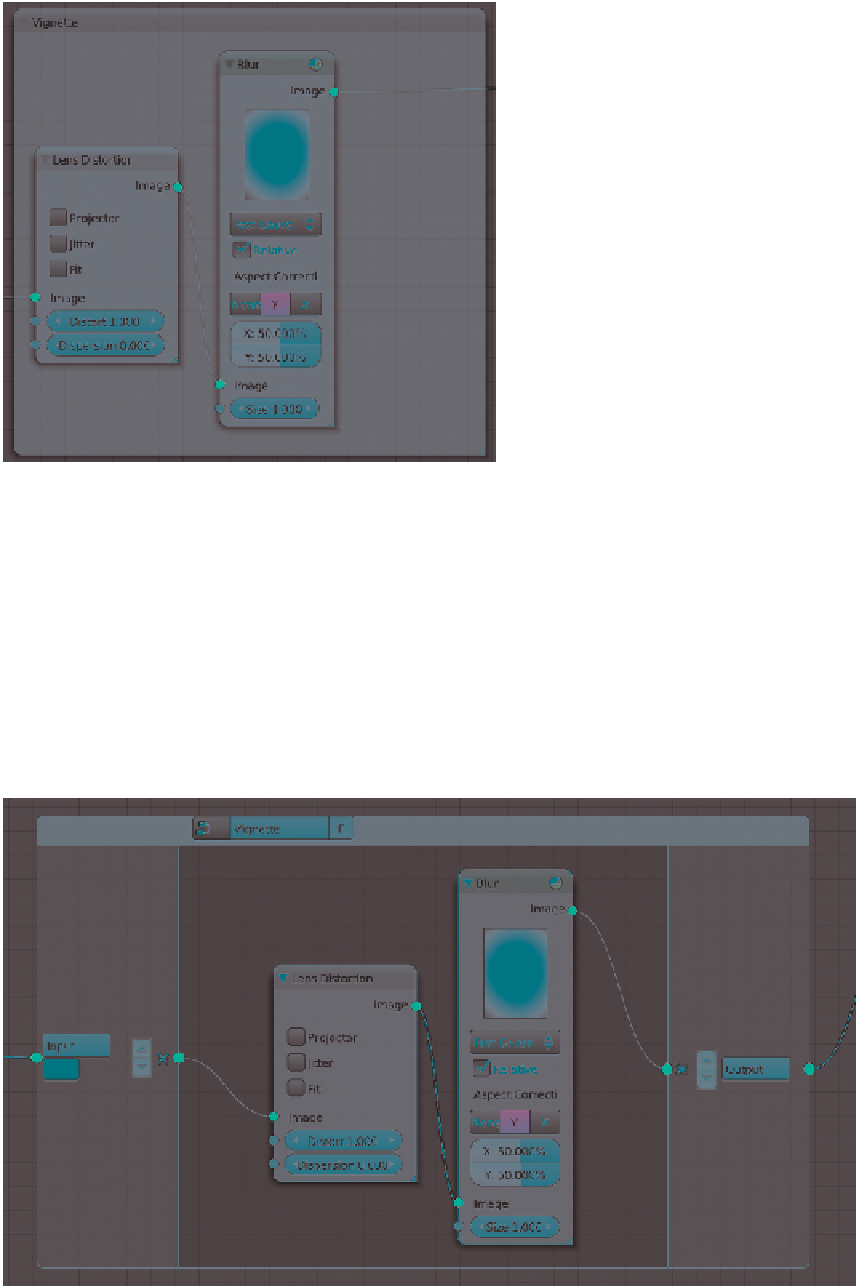
Search WWH ::

Custom Search