Graphics Programs Reference
In-Depth Information
world. It introduced particle-based hair and fur ren-
dering, as well as new animation tools and improve-
ments to Blender's render engine. In 2008,
Big Buck
Bunny
introduced improvements to fur rendering,
particles, and the render pipeline, as well as more
advanced rigging and animation constraints. In
2010,
Sintel
, a tale about a girl and her dragon,
brought advanced sculpting tools, new simulation
tools, and shading and rendering improvements.
The latest open movie,
Tears of Steel
, focused
on adding advanced visual effects tools to Blender.
It brought major improvements to the new Cycles
render engine and has introduced camera track-
ing tools, new features for Blender's composi-
tor, improved simulation tools, and better color
management.
Current, stable Blender builds for Windows,
Linux, and Mac OS X are available from
http://
www.blender.org/
. In addition, you can find develop-
ment builds featuring the latest updates from
http://
www.graphicall.org/
. These development builds are
designed for more advanced users or those who wish
to try new features; they can be unstable, so stick
with the official builds for important work.
The Blender user Interface
Blender's user interface (UI) has earned a reputa-
tion for being difficult to grasp. In earlier versions,
this reputation was somewhat justified, but since
Blender 2.5, the interface has seen major updates
and is now much more predictable and easier to
learn. Plus, with the addition of the search function,
if you have trouble finding a particular operator,
you can search for it by pressing the spacebar to
bring up a search dialog in which you can search
for operators by name.
Once you have grasped the UI, you'll find
that Blender is very fast and extremely customiz-
able. Most functions have keyboard commands for
quicker access, and the interface is non-blocking,
which means that windows and dialogs won't be lay-
ered on top of one another, obscuring your view.
Layout and UI Terminology
When you first start Blender, the default layout
should look something like Figure 1-1. The Blender
window is broken into areas called
editors
. These edi-
tors include the 3D Viewport, the Properties editor,
the Outliner, the Info editor, and the Timeline, as
shown in Figure 1-1.
Info header
Key:
Editor
Region
Outliner
Properties
editor header
Tool Shelf
Properties
editor
Timeline
3D Viewport header
Figure 1-1: Blender's default UI layout. The window is broken down into different editors (orange), which are then further split
into regions (green).








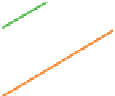
































Search WWH ::

Custom Search