Graphics Programs Reference
In-Depth Information
Figure 7-3: Retopologizing with Bsurfaces by drawing polygons with the grease pencil. First, draw your desired mesh with the
grease pencil, crossing strokes where you want a vertex to be created. Then, use the Add Surface button (in Edit mode) to create
a mesh from your strokes. Using the surface option for the grease pencil strokes will allow you to draw directly onto your sculpt,
creating a mesh that follows its shape.
2.
Join the roots to the trunk by deleting the ver-
tices in the areas where the two should join.
Then, start creating new geometry to cover the
join and bridge the gap (see Figure 7-4). Select
pairs of edges that roughly line up on either side
of the join and create faces between them (
F
).
5.
Repeat the above steps for all of the joins
between the roots and the trunk.
6.
Finally, close the open ends of the roots. It's also
worthwhile at this stage to adjust the density of
edge loops around the roots and trunk, delet-
ing some (
X
4
Edge Loop
) in areas where they
are too dense and adding them in sparser areas
(
ctrl
-R).
3.
You can then add some loop cuts (
ctrl
-R)
across this face to split it into more even-sized
quads.
4.
Grab the new vertices this creates and release
them again to snap them to the surface. Repeat
the process to continue filling in the gaps, join-
ing new faces together and trying to keep the
topology as even and grid-like as you can.
Retopologizing the Bat Creature
While the original Bat Creature's base mesh was a
good start, it lacked the necessary topology to sup-
port all the features of the head and more detailed
Figure 7-4: Retopologizing the curve-based trees into a single mesh using Blender's Snapping tools. After I duplicated the origi-
nal curve-based tree and converted it to a mesh, most of the work was done, leaving only the joins between roots and the trunk
to be filled in.
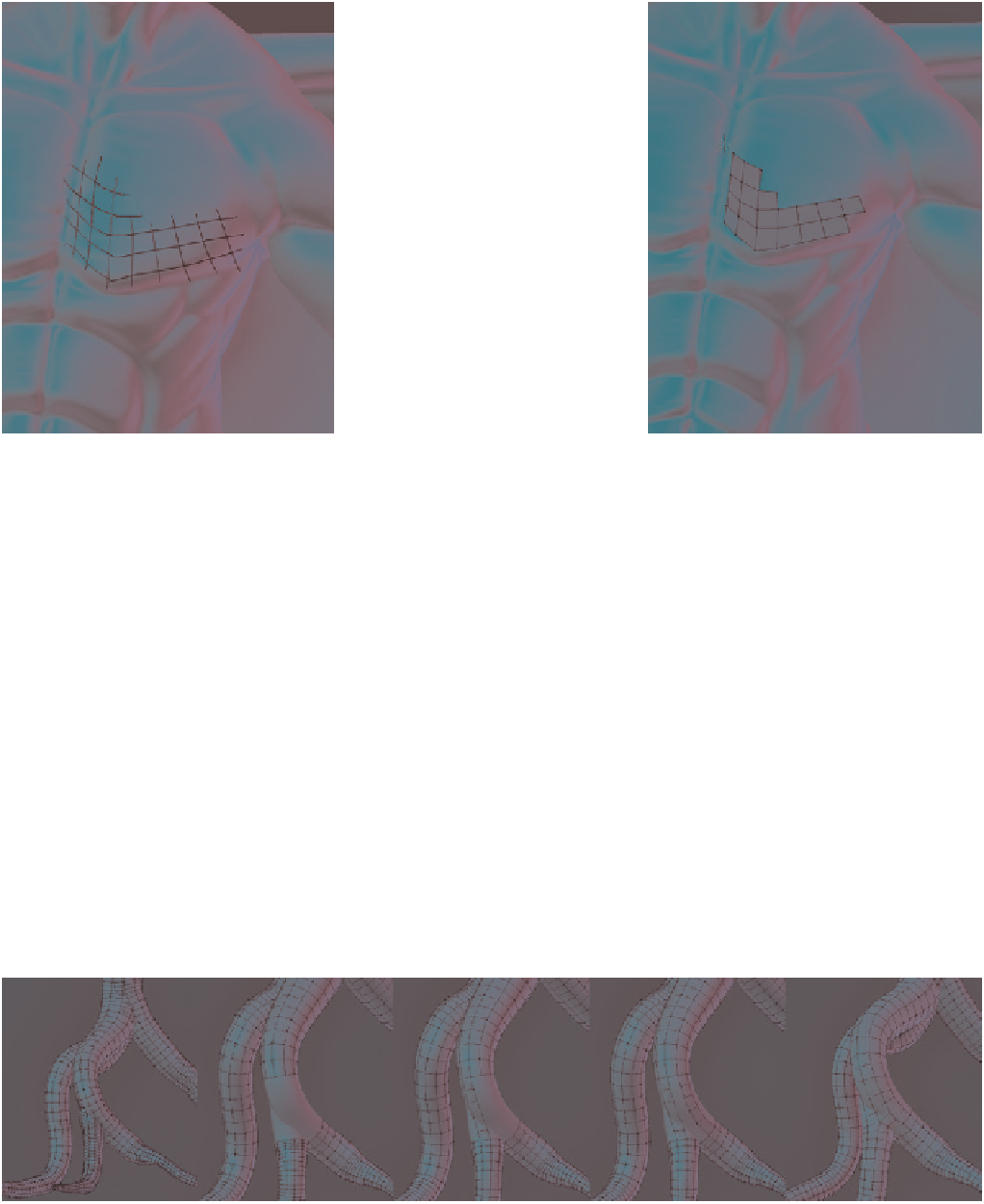
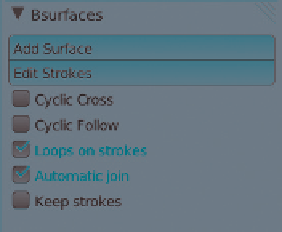
Search WWH ::

Custom Search