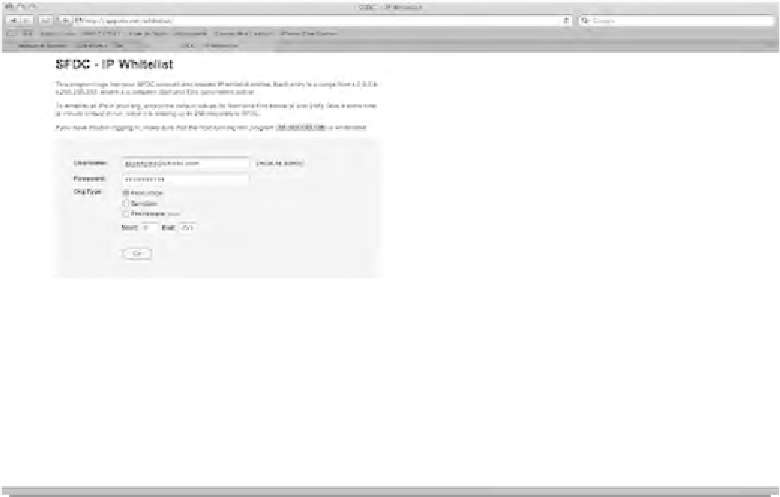Java Reference
In-Depth Information
You're going to use a publicly available service for whitelisting (adding all IP addresses
browser. Enter your Salesforce.com credentials, as shown in Figure 9-13, and click the
Go
button. That's all the Salesforce.com work you'll be doing in this topic. You can close
that window if you want.
Figure 9-13. Whitelisting your Salesforce.com org using the Appirio IP Whitelisting tool
Connecting to the Development Org
Create a new Web Application Project in Eclipse. Make sure you uncheck Google Web
Toolkit. As with the Google Wave example, you need to change the JRE to 1.6 to use
the Saleforce.com libraries. Reference Figure 9-9 earlier in this chapter if you skipped
the Google Wave example.
As with Google Wave, you need to download the libraries to interact with
Force.com. Point your browser to
http://code.google.com/p/sfdc-wsc/downloads/list
and download the
partner-library.jar
file and the
wsc-gae-version.jar
. Similar to
the steps in the preceding example, you need to add these files to the
war/WEB-INF/lib