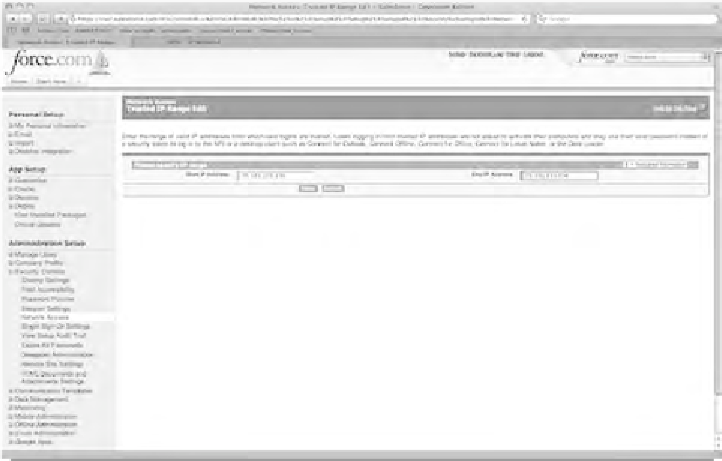Java Reference
In-Depth Information
Setting Up a Salesforce.com Development Org
This isn't a Salesforce.com book, so you're not going to do anything beyond creating
an org and pulling data from the org to your App Engine application. To create your
Get a Free Developer Edition link. Follow the instructions and fill in the form to
receive your developer login information. You'll receive an e-mail with an activation
link. Follow that link to set your password, and you'll be automatically logged in to
your new Development Edition org.
To minimize the amount of discussion on Force.com and to remain focused on
App Engine, we're going to take a few security shortcuts in this example. Force.com
uses a Security Token for each user to authenticate via the API. To avoid having to
deal with Security Tokens, you're going to open your Development Edition org so
that you can receive requests from any IP address without a Security Token. This is
not a recommended practice for a production environment.
Click the
Setup
link at the top-right corner of your Salesforce.com org. Use the
navigation tree in the left panel to open the
Security Controls
Network Access
utility, as shown in Figure 9-12. Click
New
and add 75.101.133.136 as the start and end
IP address of the entry.
➤
Figure 9-12. Network Access configuration in Salesforce.com