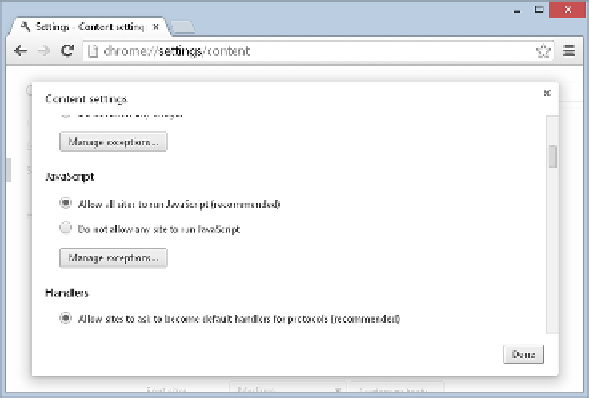Java Reference
In-Depth Information
By default, most browsers have JavaScript support enabled, but it is possible to disable this
functionality in all browsers except Firefox. So before you start on your first JavaScript
examples in the next section, you should check to make sure JavaScript is enabled in your
browser.
To do this in Chrome, you want to modify the JavaScript settings in Content Settings, as shown
following these instructions:
1.
Go to the Settings option in the menu.
2.
Click the “Show advanced settings…” link.
3.
Under Privacy, click the “Content settings…” button.
figure 1-1
It is harder to turn off scripting in Internet Explorer. Choose Internet Options from the menu
(the gear icon in the upper‐right corner), click the Security tab, and check whether the Internet
or Local intranet options have custom security settings. If either of them does, click the Custom
Level button and scroll down to the Scripting section. Check that Active Scripting is set to
Enable.
A inal point to note is how to open the code examples in your browser. For this topic, you simply
need to open the file on your hard drive in which an example is stored. You can do this in a number
of ways, but the easiest is to just double‐click the file.