Graphics Programs Reference
In-Depth Information
3.
Move the right-side view and the section views to give them more
space. Notice that they remain in alignment with the base view but
do not change its position.
4.
Move the detail view to the left of the title block, as shown in
Figure 2.12.
FIGURE 2.12
The detail view is free to be moved anywhere.
Moving views goes a long way toward making things look better. Sometimes,
you might not want to maintain view alignment, or there may be times where it
impedes the detailing of geometry.
Changing Alignment
It is possible to edit a view and break its alignment to a parent view using simple
right-click options or using the tools in the Modify panel. You can also add align-
ment between views using tools from the same menus.
For example, to change the location of the auxiliary view, you need to break its
alignment with the base view. To make it easier to dimension, you might want to
rotate it as well. The Rotate tool will do both steps for you.
1.
Make certain that the 2013 Essentials project file is active, and then
open
c02-06.idw
from the
Drawings\Chapter2
folder.
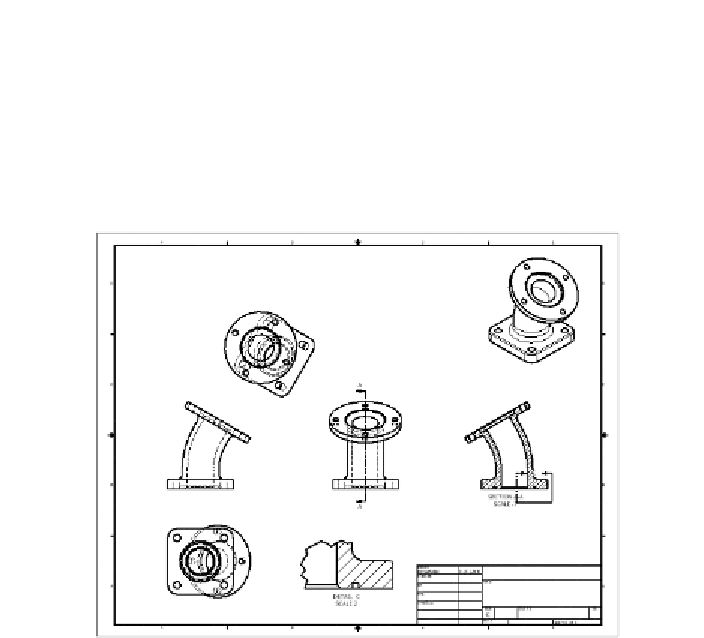
Search WWH ::

Custom Search