Graphics Programs Reference
In-Depth Information
Through these settings, you can make the same changes to the lighting style
that you were able to make to shadows, but you will be limited in the built-in selec-
tions of image lighting sources. This tool's effect is easier seen than described, so
let's use it.
You will do only a couple of changes, or you may not get any further in the
topic. Some of these next changes might not work with all graphics cards.
1.
Continue working in the open file.
2.
In the Appearance panel, the Lighting Style drop-down currently
shows the Two Lights style. Change its value to Old Warehouse.
3.
Use the ViewCube or Orbit tool to rotate your part around and see the
environment that is shown. Using Pan and Zoom can help with finding
some interesting points of view too.
4.
Change your lighting style to Empty Lab.
Setting a lighting style can really change a lot of things about how you look at
and work with your model. It's also a lot of fun.
Using Color Override
When you begin to create 3D part models, you will use specific materials so that
you can monitor and predict the weight and inertial properties of the components
you are building. Materials have their colors assigned to them, but you are not
limited to having steel look like steel, for example. Using the Color Override option,
you can change its color to make it look like anything you want.
Inventor 2013 offers more than one library of colors and materials. The Inventor
Material library includes colors that have been used for years by Inventor. There is
also an Autodesk Appearance Library and an Autodesk Material Library. Using col-
ors from the Autodesk libraries give you consistency in the appearance of the parts
if you open them in 3DS Max or other Autodesk applications.
Changing a component's color is straightforward, but keep in mind that chang-
ing a component's color in the assembly does not change it in the source file. If
you want to change the color of something everywhere, you need to do it in the
part file.
How easy is it? Let's find out:
If the color you
select has a texture,
it will make the faces
of the part look like
there are additional
features or real
textures on them.
To maintain graph-
ics performance,
you can switch the
display of textures
on and off in the
Appearance panel of
the View tab.
1.
Continue working in the open file.
2.
Find the Color Override drop-down in the Quick Access toolbar and
select a different color.
At the bottom of the Color Override drop-down you can change the
library used for color selection.

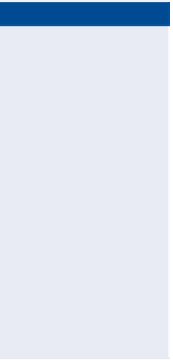
Search WWH ::

Custom Search