Graphics Programs Reference
In-Depth Information
Creating a New Rule
Rules are simply ways to establish behavior or to create conditions in which an
action will be taken if another action creates a condition. The rule you will cre-
ate could be built as several rules; or, with good use of commenting, it can be
handled in one rule.
1.
Make certain that the 2013 Essentials project file is active, and then
open
c15-06.iam
from the
Assemblies\Chapter15
folder.
2.
Right-click in the iLogic Browser, and click Add Rule in the
context menu.
3.
When the Rule Name dialog box appears, type
Drawer Size Control
,
and click OK.
A large Edit Rule dialog box will open. The first task in this new
rule will be to limit the size of a drawer front.
4.
With the Model tab of the dialog box active, click the User Parameters
icon under the assembly to display the user parameters in the
assembly.
Setting a maximum and minimum size range is made easy thanks
to a wizard included in iLogic.
5.
Click the Parameter Limits icon on the Wizard tab of the Edit Rule
dialog box.
6.
In the iLogic Limits Wizard dialog box, enter the parameter name
of
drawer_width
, and set the Max. Value setting to 34 and the Min.
Value setting to 10, as shown in Figure 15.26.
FIGURE 15.26
Using the wizard to
set a size range for the drawer front

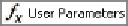

Search WWH ::

Custom Search