Graphics Programs Reference
In-Depth Information
FIGURE 15.6
The drawer back repositioned by
linking parameters
Building an iPart
You can think of an iPart as a part family—a part that includes a table so you can
give different members of the part family different values to the same parameter
or control whether a given feature appears in a family member.
In this exercise, you will build a second drawer front based on the one already
in the file. You'll change its size and go from using a pull for opening to a knob.
1.
Make certain that the 2013 Essentials project file is active, and then
open
c15-05.ipt
from the
Parts\Chapter15
folder.
2.
Change the Ribbon to the Manage tab, and click Create iPart in the
Author panel.
When the iPart Author dialog box opens (Figure 15.7), take a moment
to click through some of the tabs that select which features will be con-
trolled as part of the iPart. Notice that columns for the named param-
eter and a suppressed feature were automatically displayed and that -01
has been added to the current filename to define the first family mem-
ber's part number.
3.
Right-click the row of features for the current part, and click Insert
Row in the context menu.
This new member is given a -02 extension and currently has the
same values as the original.
You can specify part
numbers for each
member, or you can
click Options to open
a dialog box where
you can set the nam-
ing scheme.
4.
Change the Width value for the new member to 20 in and the Height
value to 7 in.



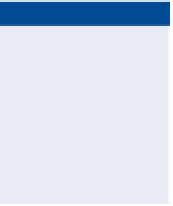
Search WWH ::

Custom Search