Graphics Programs Reference
In-Depth Information
FIGURE 14.6
Adding constraints improves the
quality of edits made to the sketch.
Exchanging 3D Data
As you saw in Table 14.1, you can import all of the most common 3D formats (both
product-neutral and product-specific) into Inventor. Much of the time, this allows
you access to other people's design data with complete accuracy. The original fea-
tures and data parameters are not accessible, though. Imported data is brought
into a single entity referred to as a
base solid
.
Opening assemblies imports the individual components; although they will
not be constrained together, they will be positioned as they were in the origi-
nal data, so the imported data can be used without having to reconstruct the
constraints.
Opening Neutral 3D Data
For this exercise in opening neutral 3D data, you will work with a single part,
but all the steps are the same for the largest data.
1.
Make certain that the 2013 Essentials project file is active, and then
start the Open file tool.
Use the same pro-
cess for importing
data from other 3D
CAD systems.
2.
Use the Files Of Type drop-down to click the STEP Files (*.stp, *.ste,
*.step) format, and navigate to the
Parts/Chapter14
folder; then
select the
c14-01.stp
file and open it, as shown in Figure 14.7.
Once the file is opened, it can be saved and used as a resource for creating
drawings, assemblies, and any other data. The imported data can have paramet-
ric features added, but you cannot edit the features that are on the part.

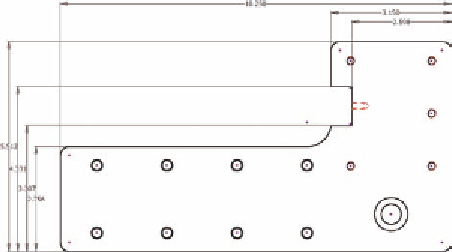

Search WWH ::

Custom Search