Graphics Programs Reference
In-Depth Information
FIGURE 14.5
Changing an underconstrained sketch can
cause errors.
3.
Press Ctrl+Z or click Undo in the Quick Access toolbar to return the
sketch to its original shape.
4.
Double-click Sketch1 in the Browser to activate the sketch.
5.
Click the Automatic Dimension and Constraints tool in the Constrain
panel of the Sketch tab.
6.
In the Auto Dimension dialog box, deselect the Dimensions option.
In this case, you only want the geometric constraints of the sketch
evaluated. The tool is capable of adding missing dimensional con-
straints, as well.
7.
Drag a window around the main view of the sketch, and click Apply
and then Done to close the dialog box.
8.
Change the 9.483 dimension to 10.25 again and see the results in
Figure 14.6.
In a more complex sketch, you can use the ability to select specific data to
more accurately refine the sketch constraints. Now, we will look at working with
3D data from sources other than Inventor.


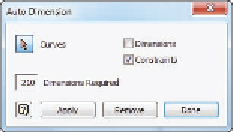

Search WWH ::

Custom Search