Graphics Programs Reference
In-Depth Information
this expandable portion of the panel. You can even rearrange the order of the
panels in a tab.
Tools
The last element of the Ribbon is the icon or tool. Many of the tool names
display near the icon. As you become more comfortable, you can save space on
your screen by turning off the display of the names. You can also hide or partially
hide the Ribbon if you prefer having a larger Graphics window.
Let's try a few of these options so that you can make yourself more comfortable
once you start using Inventor for your regular work:
Any time you see
a down arrow next
to a word or icon in
Inventor, it means
there are additional
options.
1.
Keep using or reopen the
c01-01.ipt
file used in the previous exercise.
To the right of the tab headers is a gray icon with an up arrow.
Click this arrow to cycle the various ways of displaying the Ribbon.
2.
Click the icon once to change the Ribbon from displaying all the
panels within a tab to showing only the first icon with the title of the
panel below it, as in Figure 1.5.
FIGURE 1.5
The 3D Model tab showing Panel Buttons mode
When you hover over or click the icons that represent a panel
(or the panel or tab titles of the next steps), a full view of the panel
appears under the Ribbon.
3.
Click the same icon a second time, and you will reduce the tab to
showing only the title of the panel, as in Figure 1.6.
FIGURE 1.6
Another cycling of the Ribbon viewing options
shows the Panel Title mode.
4.
Now, click the icon again to reduce the Ribbon even further, as you
can see in Figure 1.7.
FIGURE 1.7
The Ribbon can be reduced to showing only
the tab names in Tab view.
5.
Click the icon one last time to restore the Ribbon to its original size
with the default panels displayed.




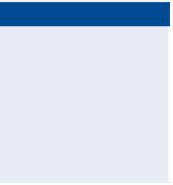

Search WWH ::

Custom Search