Graphics Programs Reference
In-Depth Information
10.
When the Color dialog box opens, select the darkest blue in the top row,
and then click OK to make the selection and close the Color dialog box.
11.
In the Bump section of the dialog box, use the slider or enter a value
of
50
for the Amount value.
12.
Click OK to close the Appearance Editor dialog box.
13.
Pan or zoom the Graphics window so the assembly is visible.
14.
Click the red base, and then click the Blue - Cast icon in the Appearance
Browser dialog box, as shown in Figure 13.10.
Changing the color of a component in the assembly does not change
it in the component's file.
15.
Close the Appearance Browser dialog box by clicking the Close icon in
the upper right.
FIGURE 13.10
A component's color can be changed by highlighting
it and then clicking a color in the dialog box.

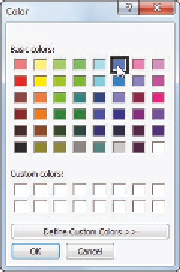

Search WWH ::

Custom Search