Graphics Programs Reference
In-Depth Information
tools specific to the presentation file. In the following exercise, you will use the
most commonly used tool in the presentation file, Tweak Components:
1.
Verify that the 2013 Essentials project file is active, and then open the
c13-01.ipn
file from the
Assemblies\Chapter13
folder.
2.
Click the Create View tool in the marking menu.
3.
In the Select Assembly dialog box, use the Open Existing File tool to
select the
c13-01.iam
file from the
Assemblies/Chapter13
folder.
This might seem a little strange, since there is already one exploded
view of the same assembly already in the file, but like drawing files, pre-
sentation files can document as many assemblies as you like in one file.
4.
Make sure the Explosion Method option is set to Manual, and click OK.
5.
Click the Tweak Components tool in the Create panel of the Presentation
tab or in the marking menu.
From the number of icons with red arrows, you can tell this dialog
box wants a lot of user input.
6.
Click the face of the blue part that the washer rests on for the direction.
7.
For the components, click the bolt and the washer.
8.
You can bypass setting a trail origin and just click in an empty portion
of the Design window and drag to the right roughly 60 mm, as shown
in Figure 13.2.
TIP
While you are creating a tweak or series of tweaks, you can add or
remove components from your selection without having to reselect the direction.
9.
Click the blue part to add it to the selection, and drag the compo-
nents to the right again by approximately 60 mm.
FIGURE 13.2
Drag the components apart.

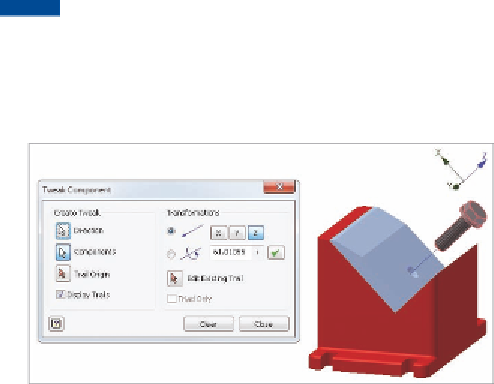



Search WWH ::

Custom Search