Graphics Programs Reference
In-Depth Information
FIGURE 11.12
Selecting the open end of the frame will
add length to it.
The Change Tool
Sometimes, you discover that a frame as originally designed needs to be changed.
The frame members might need to be lighter or heavier or repositioned. The ori-
entation, size, and family of any frame member can be changed. Using the Change
tool, you will select a single or multiple members that are presently the same size.
You can then edit the selected members with the same options used to place them.
1.
Make certain that the 2013 Essentials project file is active, and then
open the
c11-09.iam
file from the
Assemblies\Chapter11
folder.
2.
Switch the Ribbon to the Design tab, and start the Change tool from
the Frame panel.
3.
When the Change dialog box opens, click the red frame member in
the base of the frame. After a short time, its properties will appear in
the dialog box.
4.
Change the family of the part to ANSI AISC (Rectangular) - Tube and
the size to 5 × 3 × 3⁄16 (Figure 11.13); then click OK to update the
component.
5.
Click Yes in the dialog box to approve the change to the family of the
component, and click OK to create the new part.
You can also change
the standard for a
frame element.
6.
Orbit the part to see the effect the change has in the assembly, as
shown in Figure 11.14.
The end treatments of the member will be updated even if it's curved.


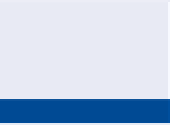
Search WWH ::

Custom Search