Graphics Programs Reference
In-Depth Information
2.
On the Sheet Metal tab, find the Lofted Flange tool in the Create panel,
and start it.
3.
Click the rectangle and the circle sketches in the Design window.
The profiles of the
lofted flange do not
have to be parallel to
one another to cre-
ate the feature.
4.
After the preview appears, click the Die Formed option in the dialog
box to see how the part would look using that process.
5.
Return to the Press Brake option, and set the Chord Tolerance value
to 3 mm, as shown in Figure 10.19.
FIGURE 10.19
Being able to see how the transition will be fabricated
can help guide decisions.
The model updates to show the number of facets that need to be
bent to create the part with this level of precision. Additional options
for Facet Control include the angle between facets and the distance
between points on the long edge.
6.
Click OK to create the feature.
It will not be possible to create a flat pattern of the component as it
is now. You will need to create a gap using the Rip feature to be able
to unfold the part.
7.
Start the Rip tool from the Modify panel.
8.
In the dialog box, use the Rip Type drop-down to set the value to
Point To Point.
9.
Set the model to the Home view, and select the large triangular face
aligned with the bottom of the ViewCube as the rip face.
10.
Make the start point the top tip of the face and the end point the
middle of the bottom edge, as shown in Figure 10.20.
11.
Click OK to create the rip in the part.

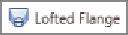
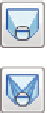

Search WWH ::

Custom Search