Graphics Programs Reference
In-Depth Information
14.
On the Format panel, click the Construction override.
15.
Expand the Project Geometry tool in the Draw panel of the Sketch
tab, and click Project Flat Pattern.
16.
Click the face that the rectangle of the sketch overhangs.
17.
Add a 15 mm dimension between the end of the rectangle and the
end of the projection of the space between the punch tools, as shown
in Figure 10.16.
FIGURE 10.16
Projecting the flat pattern makes it
possible to dimension a position after it will be bent.
18.
Finish the sketch.
19.
From the marking menu or the Modify panel of the Sheet Metal tab,
start the Cut tool.
20.
In the Cut dialog box, select the Cut Across Bend check box, and click
OK to see the finished part in Figure 10.17.
FIGURE 10.17
The position of the cut can
be controlled on multiple faces.


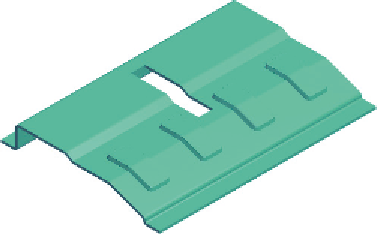



Search WWH ::

Custom Search