Graphics Programs Reference
In-Depth Information
FIGURE 9.9
The Rest tool will create a flat on the plastic part.
TIP
You can also place a rest that intersects a face; in that case, it
would simultaneously add and remove geometry in different directions.
The Rule Fillet Tool
The Fillet tool used in Chapter 3, “Learning the Essentials of Part Modeling,” and
Chapter 7 is powerful but can require a lot of input from the user. The Rule Fillet
tool works based on relationships between the body of the part, its features, and
its faces. You will use this tool to add fillets between a rest feature and the other
features of a solid by specifying how the features blend, not the edges on which
you want a fillet placed.
1.
Verify that the 2013 Essentials project file is active, and then open
c09-07.ipt
from the
Parts\Chapter9
folder.
2.
Start the Rule Fillet tool from the Plastic Part panel of the 3D Model tab.
The primary options for the tool allow you to select either a feature
or a face.
3.
When the dialog box opens, click the rest feature, set Radius to 2, and
leave the rule set to Against Part.
The fillet preview appears anywhere the selected feature makes
contact with the rest of the part.
4.
Click below the first rule where it says
Click to add
to create a new rule.
5.
Click the rest again, leave the radius at 1 mm, but change the rule to
Free Edges. See Figure 9.10.
After the edges are
selected, you can
click a face or edges
to be excluded from
the rule fillet.



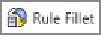

Search WWH ::

Custom Search