Graphics Programs Reference
In-Depth Information
2.
Start the Styles and Standards Editor from the Styles And Standards
panel of the Manage tab.
3.
Expand the text styles, right-click the Note Text (ANSI) style, and select
New Style from the context menu.
4.
Enter
Essentials Text
for the new text style name, and click OK to add
it to the standard.
5.
On the right side of the dialog box, select Arial from the Font drop-
down menu.
6.
In the Paragraph Settings area, click the Color (By Layer) icon to
open the Color dialog box.
Black is already selected in the dialog box, but in the upper left of
the dialog box, the By Layer override is selected. This will change the
color of the text to match whatever layer it is set to.
7.
In the Color dialog box, deselect the By Layer override, and click OK
to set the color of the text to black. See Figure 5.2.
8.
Click the Save icon at the top of the dialog box to save the new stan-
dard in the drawing.
FIGURE 5.2
Changing the properties of the text used in
dimensions and notes
Now that you have a new text style, let's put it to work.

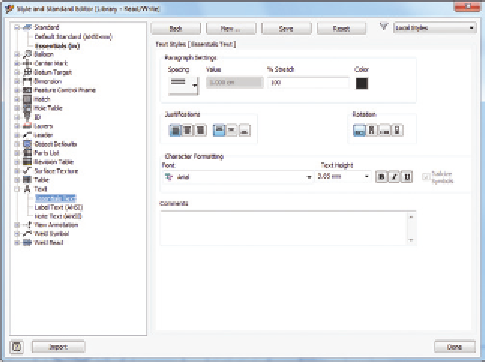

Search WWH ::

Custom Search