Graphics Programs Reference
In-Depth Information
3.
Go to the
Parts
folder and then to
Chapter4
; double-click the
c04-
01.ipt
file and click OK.
An instance of the component appears in the assembly immediately,
and as you move your cursor, you will see that the part follows it,
although it appears faded. This allows you to place multiple instances
of the component in your assembly.
4.
Press the Esc key to finish placing components.
5.
Orbit your assembly so that you can see the Top, Front, and Right
faces of the ViewCube.
6.
Begin placing another component in the assembly, this time selecting
the
c04-02.ipt
file from the same folder.
7.
After placing one instance, end the command (see Figure 4.1 for
reference).
8.
Set this point of view to be your new Home view.
If you know you
need three instances
of a component, you
can also drag an
instance from the
Browser into the
Design window to
place another.
FIGURE 4.1
Placing components into a new assembly
Take a moment to look at your Browser. The components you placed appear
just as if you'd placed views in a drawing or features in a part. You will see the
name of the part displayed, followed by a colon and an additional number. This
number denotes which instance of the component you are looking at.
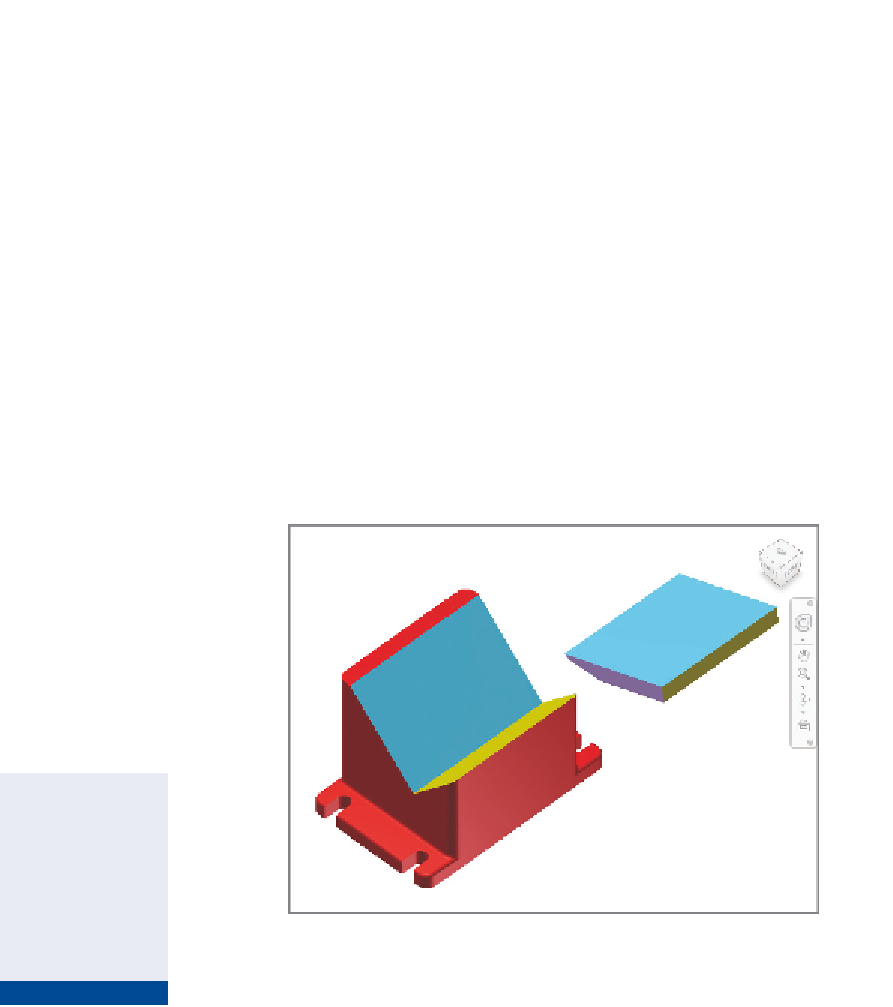
Search WWH ::

Custom Search