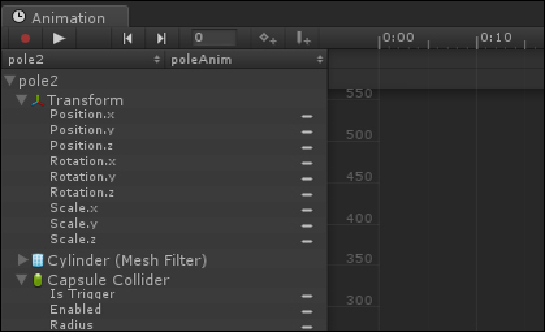Game Development Reference
In-Depth Information
Exploring the Unity animation editor
While Mechanim is the preferred tool for character animations, it is not well suited
to all of our animation needs. Unity provides a general-purpose animation tool that
lets us script the position, orientation, and even the state of public variables on other
scripts. This tool is well suited for simple animated objects and other in-game choreo-
graphy. It uses a simpler non-visual animation system to play the animation but it still
has many uses. Let's use this tool to add some animation to the starting banner.
1. Left-click on
pole2
of the
GiantFlagStart
Prefab instance.
2. Go to the
Window
menu and select
Animation
.
3. You will be presented with a timeline editor window, which will look similar to
the following screenshot:
4. The animation editor window presents the user with a tool to author and pre-
view custom animations inside of the Unity tool itself (rather than inside of a
3D modeling package). These animations can be applied to any GameObject
that has public properties. All of the components, with the public variables on
the GameObject that you have selected, will appear at the left-hand side of
the screen. We can now apply the curve data to them over the timeline to build
custom animations.
5. Click on the red record button in the upper-left corner of the animation editor
to begin creating a custom animation.