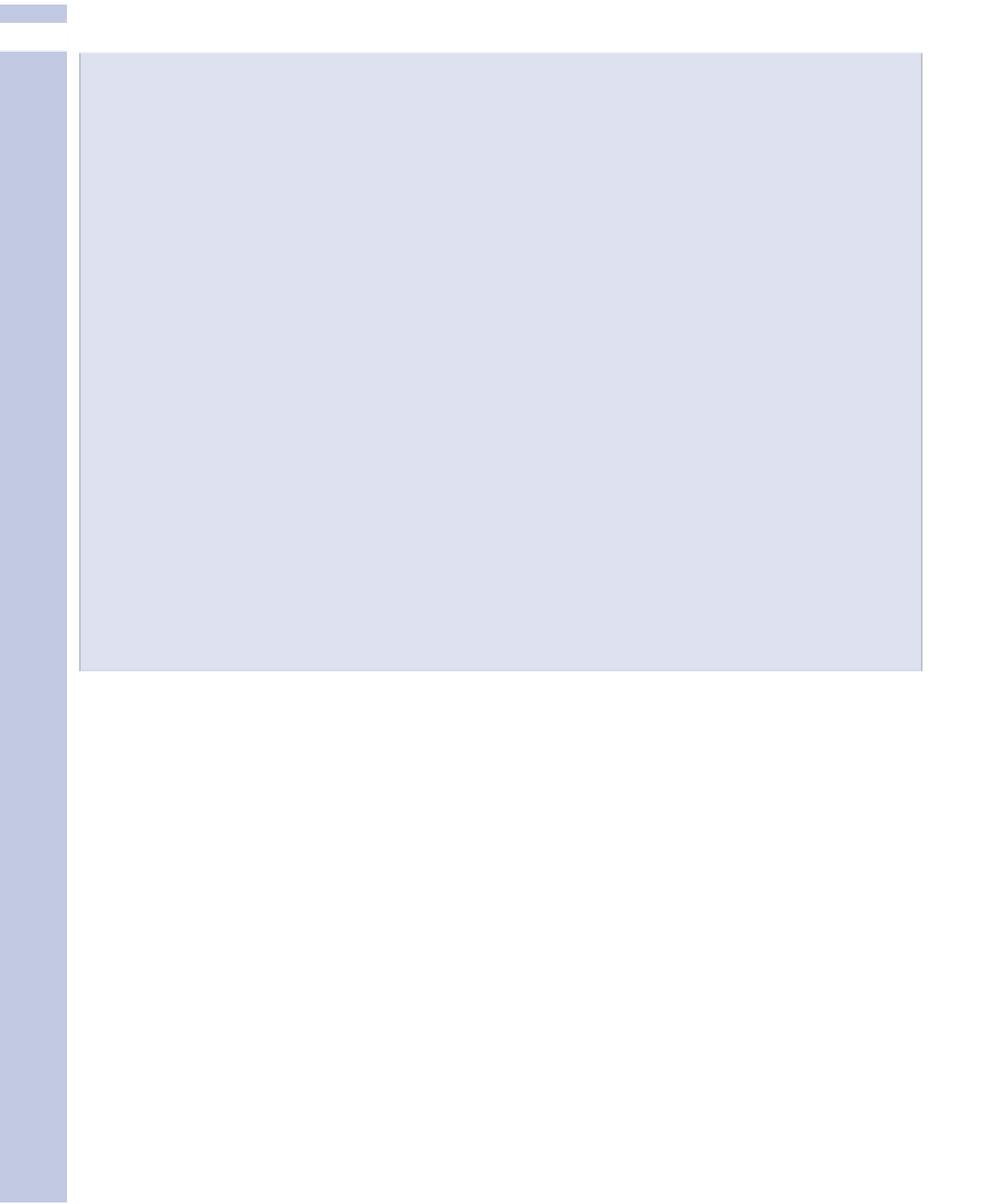Information Technology Reference
In-Depth Information
II
Tools for Posting
Part of the joy and frustration of becoming a WordPress devotee is that there are so many tools
out there that can help you—the good news—that it's hard to find just the right one—the bad
news. This is particularly true when it comes to tools for editing your posts.
That's right: You can edit your posts elsewhere, and then post them to WordPress. A few of the
most-popular tools are as follows:
•
Press This
—Press This is a bookmarklet, a small addition to your browser. When you're surf-
ing the Web and find something of interest, highlight it, then open Press This. It opens up a
small WordPress post window with the selected text already copied in and with tags and cate-
gories available. Apply any finishing touches and post the new blog entry—or save it as a
draft for later rework. You can find information about Press This in the WordPress Codex at
http://codex.wordpress.org/Press_It.
•
ScribeFire
—ScribeFire is an extension only for the Firefox browser. One of us (McCallister) is a
big Firefox aficionado—it's open source, don'tcha know—and a big ScribeFire user as well. It's
a nice editor that integrates well with blogs from either WordPress.com or WordPress.org and
makes creating links easy. For more information, visit www.scribefire.com.
•
Smartphone apps
—WordPress has useful apps for posting from the iPhone and BlackBerrys,
possibly with more to come. Check the applications store or market for your smartphone for
these and possibly other WordPress tools.
There are many other tools, some of which work with WordPress.com blogs, others that work only
for blogs based on WordPress.org. If you search online for one or more of the preceding tools,
you'll find references to many more as well.
Working on Posts in Full-Screen Mode
Once you click the Full-Screen Mode button, your post appears in a window that, as the name
implies, fills the screen area almost entirely with the editing window. A post in the full-screen area
is shown in Figure 4.3.
Note that, even with a large image included, a great deal of text shows. In Full-Screen mode on a
medium-resolution screen, before adding any images, about 400 words can be shown—enough for
many typical blog posts. This is more than six times as many words as you see in the normal Add
New Post window described in the previous section.
In Full-Screen mode, you can also more easily narrow the Add New Post window, while still main-
taining context, and align another window—perhaps a document window for copying and pasting
your own work, or a browser window for reference—beside it. Even in the narrowed Full-Screen
mode editing window, you can see perhaps 200 words, enough to give you valuable context.