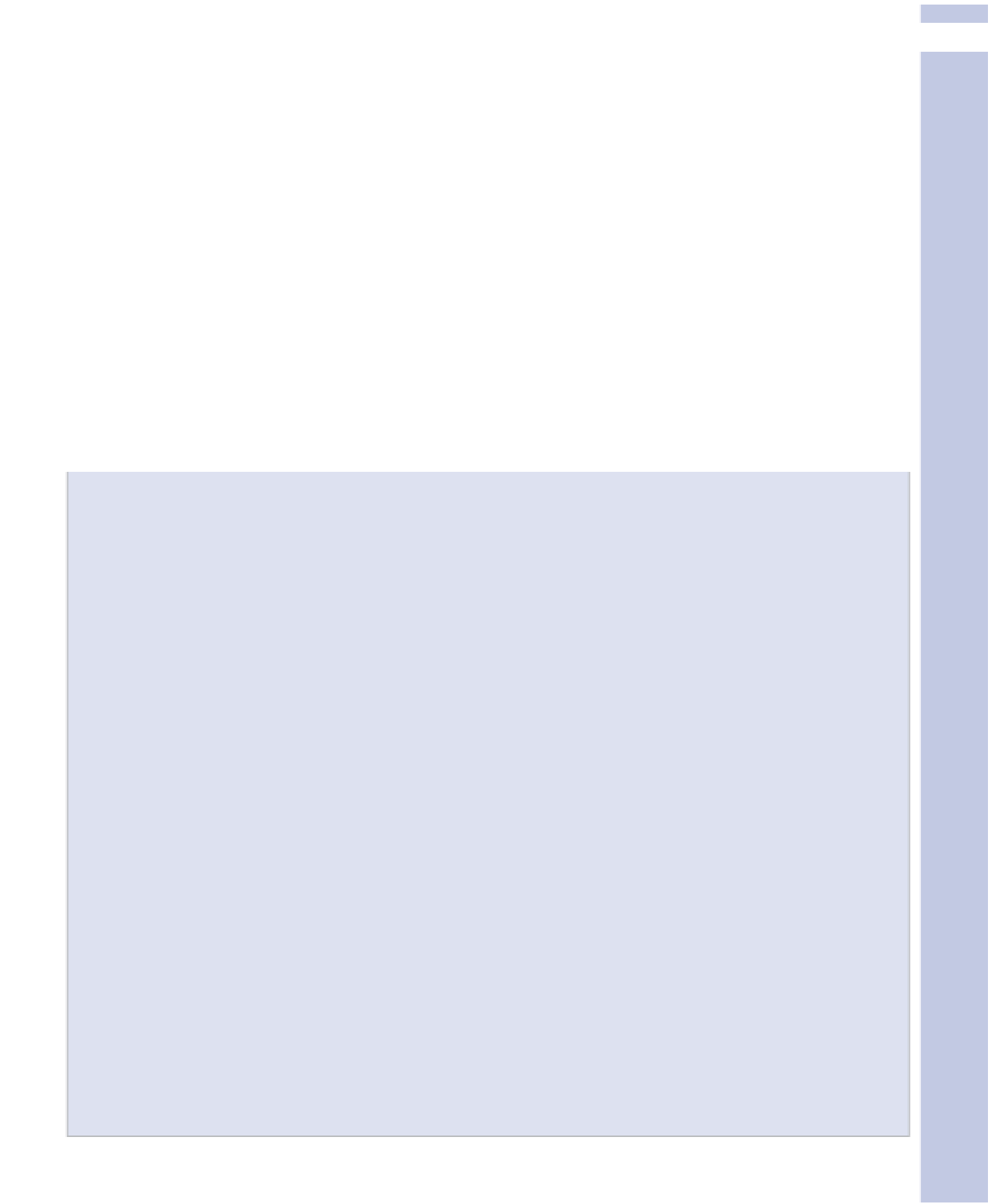Information Technology Reference
In-Depth Information
3
3.
Create a new header image and save it to disk. Note the image size given in the Upload New
Header Image page and consider creating an image of exactly that size to avoid distortion (see
the sidebar, “Creating a New Image for Yourself”).
Use a graphics program to create the new header image. One of us (Smith) uses Microsoft Paint
for this kind of quick-and-dirty graphics work; the other (McCallister) uses Inkscape, an open
source graphics editor. WordPress accepts a variety of graphics formats, but PNG is a good
choice for any image that isn't a fairly large photograph. JPEG tends to distort text. If the image
is a photograph, experiment with PNG and JPEG to see which gives you the best look in a rea-
sonable file size.
4.
Click the Choose File button. Navigate to the image you've created and upload it.
5.
Change the text color using the Change Color button; this causes a color wheel to appear. Use
the Original Color button to change the text color back to your theme's default. Use the Hide
Text button to hide the text generated by WordPress so you can use text you've already placed
in the image, or no text at all.
6.
When you're happy with the result, click Save Changes.
Creating a New Image for Yourself
Creating a new header image is fun. Consider creating an image of exactly the size specified for
this header. That way, you avoid distortion if an image is stretched or squeezed to fit the header
area. (Distortion is worse if the image you create has to be stretched or squeezed more in either
the horizontal or vertical dimension, rather than equally in both.)
To make your header image match the rest of your blog's appearance, consider using an eyedrop-
per tool or similar tool to select one or more colors from your blog's theme. Use the captured
color(s) in your header image.
Simple headers work best, as the header is overlaid by text that the user has to be able to read.
A solid color or simple fade from one shade to another might be the best choice for most of the
background. Our favorite trick is to find an image that fits the blog and add it to an otherwise
simple header image. The image can be your picture or any other image relevant to the blog, and
that you have the rights to use. This provides a visual signpost that the site visitor has come to the
right place when they visit.
Save the overall image and its elements as you proceed so you can experiment further with them,
or restore the header if you need to later.
Once you get the color and image right, experiment with different text colors. The color wheel in
WordPress is awful and doesn't allow you to enter a specific color value. You'll want to experiment
with colors in your graphics program, and then use the color wheel to re-create the color you've
already chosen. Alternatively, hide the text that WordPress puts on the image and use text you've
added in your graphics program instead.
Our experience is that time as we know it ceases to have any meaning when we start experiment-
ing with graphics; hours just disappear. Keep your image simple and try not to spend too long on
it; you might well find an early effort to be your best.