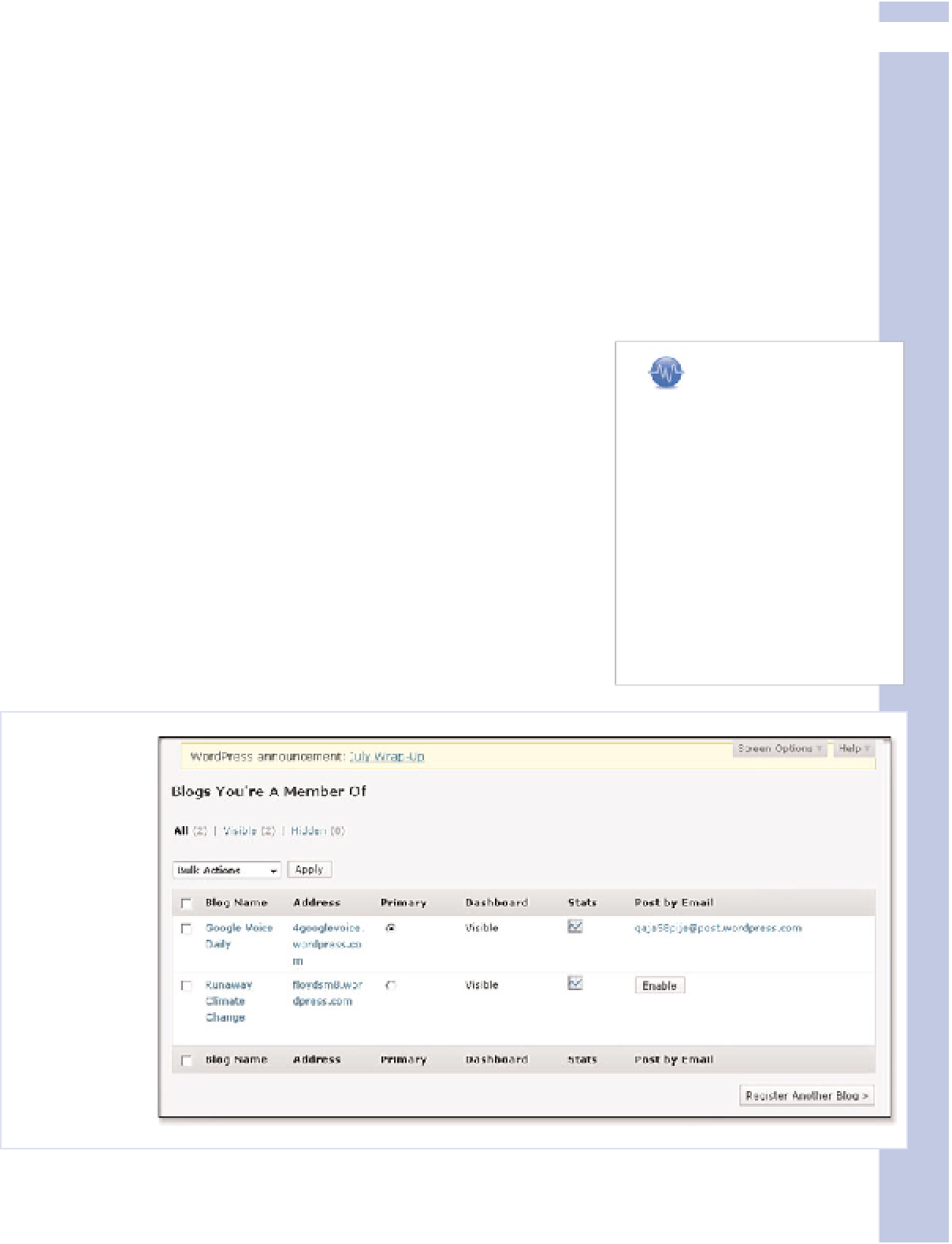Information Technology Reference
In-Depth Information
2
Post by Email Settings
The Post by Email setting is set differently from any of the other settings described in this chapter,
but it belongs with the others here because it's something you'll want to consider setting right at
the beginning of your blog's life.
The Post by Email setting can be very useful—or problematic, as described here. These days, there
is an alternative. If you have a smartphone, you might be able to download an app for it that
enables you to do at least basic WordPress blog management on the go. As of this writing, apps are
available for the iPhone/iPod touch and for BlackBerry. See WordPress.com for links to such apps, or
search for “WordPress” in the app store or equivalent for your smartphone to find alternatives.
These apps do not require that you have the Post by Email setting turned on, though you can use
an app sometimes and Post by Email other times.
tip
Don't let your “secret” email
address be a secret from you
when you need it most! Write it
down someplace where you'll
have access to it when you're
away from your computer, as
you might want to post to your
blog from a smartphone, a bor-
rowed computer, and so on.
You'll need to have the “secret”
address with you to do this.
How to Post by Email
To change the Post by Email setting, go to the Dashboard area in
the upper-left corner of the administration part of your site. Click
the My Blogs link.
You'll see the name of your blog within a table with columns for
different settings. Under the Post by Email setting, you'll see an
Enable button.
To turn on Post by Email, just click the Enable button. A “secret”
email address will appear. Hover your mouse over it to see options,
as shown in Figure 2.11.
Figure 2.11
Post by
Email, if
you're brave
enough.