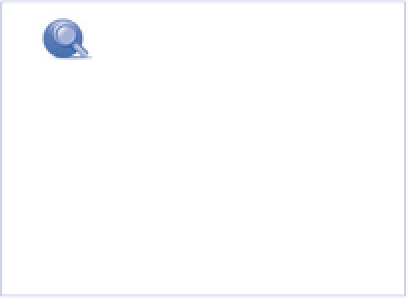Information Technology Reference
In-Depth Information
IV
•
The WordPress Plugin Database at http://wp-plugins.net is a promising idea, if somewhat
neglected as a project.
Finding Premium Plug-Ins
One of the bigger controversies in the WordPress community is over premium plug-ins. Developers
accuse Matt Mullenweg and the WordPress development team of drawing a philosophical/
ideological line in the sand over anything other than free-of-charge and free/open source plug-ins
piggybacking on the WordPress core. This seems ironic to some, as Automattic is itself for profit.
The battle heated up when the Commercial Theme repository was built and made available. Plug-in
developers who sell their work for money have demanded equal treatment, but as of this writing, it
hasn't happened.
Meanwhile, premium plug-ins are out there. Some are developed by the same shops that sell pre-
mium themes. Others can be found through common search engines. And some folks have put
together lists of quality premium plug-ins, including Kevin Eklund's “Ultimate Review List of Best
Premium WordPress Plugins” at http://tomuse.com/premium-wp-plugins-review.
In addition, the WPHacks blog occasionally reviews premium plug-ins. Find these reviews at
http://wphacks.com/tag/premium-plugins.
Manually Installing and Activating Plug-Ins
When you come across a plug-in you want to try out that is not in the directory, the process of
installation and activation is very similar to installing themes.
Downloading New Plug-Ins
When you find your plug-in, go to the developer's website and follow their process for downloading
the plug-in. For premium plug-ins, there will likely be a financial transaction first.
1.
Download the
*.zip
archive to your computer. In most cases, this means clicking the Download
link, and saving the archive anywhere on your computer (but most often in the Downloads
folder).
2.
Use a decompression program like PKZIP, StuffIt, or Ark to
extract (unzip) the archive on your computer. In nearly all
cases, this creates a new folder with the name of the
plug-in.
note
If you're a Windows user, all ver-
sions of the OS from Windows XP
on up come with a built-in file
decompression utility that can
access Zip archives, so you won't
necessarily need one of the pro-
grams listed here.
3.
Use an FTP program to connect to your web server
(assuming you're not hosting your blog on your own com-
puter), and transfer the entire <plugin
-name
> folder to
/wordpress/wp-content/plugins
in your WordPress
installation folder.
You might consider testing your new plug-in before activating it on your server.