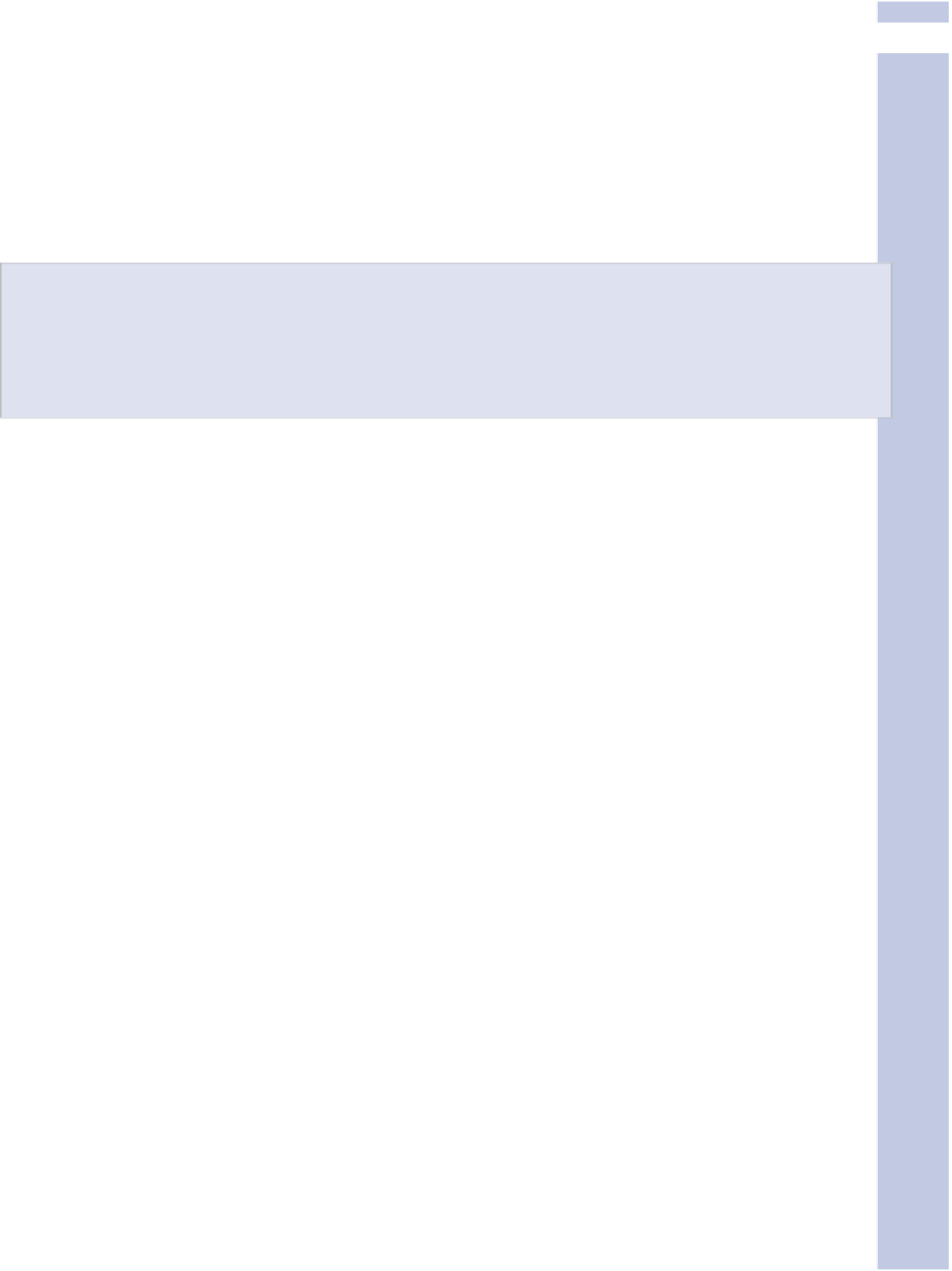Information Technology Reference
In-Depth Information
10
Putting a Video File in Your Blog
There are two commonly used ways to put a video clip in your blog:
•
Insert a link to a YouTube video.
•
Upload a file to the Media Library and insert it into your post.
We describe how to use each of these approaches in the following sections.
Is This topic an Ad for YouTube?
You might think that we're emphasizing YouTube, a specific service, too much, but we're not.
YouTube has become the generic provider of lower-end video to websites. Even the WordPress doc-
umentation prominently features YouTube, by name.
Linking to a YouTube Video
Like audio files, video files are not handled by web browsers as HTML, JPEG, PNG, and GIF files
are. However, support for Flash is so widespread that it's the next best thing. You can usually count
on a YouTube video to play in your browser as if YouTube were a file type supported in the HTML
specification.
Follow these steps to insert a YouTube video into a blog post:
1.
Go to YouTube, find the URL of the video file you want to use, and copy it. You can get the URL
from the top of the browser window or from within a box that YouTube provides with videos
giving the HTML code. For WordPress, you only need the URL, not the HTML code.
2.
In the Add/Edit Post page, click the Add Video button. This brings up the Add Media dialog box.
3.
In the dialog box, click the From URL tab. The Add Media File from URL area appears, as shown
in Figure 10.6.
4.
Paste the URL to the file.
5.
In the Title area, enter the title you want to use. The title appears as part of the still image that's
displayed in your post and also as part of the video when it's played.
Note that even visitors to your blog who don't play the video get to see a cool image that hopefully
livens up your blog posting.