Information Technology Reference
In-Depth Information
7
percentages are a giveaway; for instance, an exact 75/25 split will look like you received exactly
four votes, split three to one. The odds that larger numbers of voters would split so precisely
are low.)
10.
Choose whether to block repeat voters. You can not try to block repeat voters, block by cookie, or
block by cookie and by IP address. The more restrictive choices are more effective but also
potentially more problematic for your poll users. WordPress recommends blocking by cookie, to
balance effectiveness with avoiding problems for users.
11.
Save the poll. Click the Save Poll button. It now appears in the list of polls available from, among
other places, the Edit option under the Polls menu in the WordPress Administration area.
12.
Create or open a post to which you'd like to add the poll.
13.
Navigate to the spot where you'd like the poll to appear.
14.
Click the Add Poll button. This is a round button near the buttons for Add Image, Add Video,
and so on. A list of currently available polls appears.
15.
Under the poll you want to use, click the Send to Editor
link. The poll is added to your post. You won't see any
sign of it on the Visual tab, but on the HTML tab you'll see
a WordPress shortcode like this:
[polldaddy
poll=1955058]
. A shortcode is a special HTML-like code
used and understood by WordPress software.
note
For more information about using
polls in WordPress, see http://
support.wordpress.com/polls/.
16.
Click the Publish button to publish the post. The poll
appears in your post.
tip
To add a poll to the sidebar of
your blog—which is probably a
better place for it than the mid-
dle of a post—create a Text wid-
get, as described in Chapter 6,
and put the shortcode there.
Only the first instance of a poll
will display on a page, so if you
already have it in your post, it
won't display in both places.
17.
To edit polls, bring up a list of polls by choosing Edit in the
Polls menu on the Administration page, by clicking List Polls
in the Add New page described previously, or by clicking the
Add Poll button while editing a post. Then click the Edit link
under a poll.
18.
To get the HTML code for a poll, bring up the list of polls as
described in the previous step, then click the HTML Code link
under the title of the poll. The shortcode and JavaScript for
the poll appear, which you can then edit.
A poll within a post is shown in Figure 7.7.