Information Technology Reference
In-Depth Information
II
•
Having categories for your blogroll can make people anxious, frustrated, and confused.
(Including you, trying to manage them!) Try to keep your blogroll to one top-level list. If you
have so many entries that you have to categorize them, use short, sharp, and simple category
descriptions.
When adding new links, don't create a new blogroll link for every
blog or other site that you do, in fact, link to. Specific links are
already present in your blog postings.
Just include links to your most frequently used sites, the ones
that you feel are necessary background for your own blog or
important references in carrying out the kinds of tasks your blog
visitors are out to perform. Sacrifice whimsy and serendipity to
information and utility. (Unless part of the point of your blog is
whimsy and serendipity, in which case links that support them
are informative and useful!)
With that in mind, follow these steps to add links to your
blogroll:
tip
One of the authors (McCallister)
added categories for his
blogroll—and, in doing so,
ended up with several near-
duplicate categories (one called
Linux and one called Linux/Open
Source, for instance). If you cre-
ate categories for your blogroll,
they're managed by WordPress
right along with categories for
posts; make sure the overall list
of categories works well for both
purposes.
1.
From the Links menu in the Administration area, choose
Add New. The Add New Link area appears, as shown in
Figure 5.10.
2.
For the link, enter the Name, Web Address, Description, and, if you're using them, Categories.
The best name is the name the website itself uses, which enhances memorability and recogniz-
ability for your blog visitors. The web address must include the prefix, http://, as well as www.
if that's part of the address. The description will be shown when your blog visitor hovers the
mouse over the link, or you can optionally expose it directly in the blogroll.
The Categories area includes links to either All Categories or Most Used categories. This is prob-
ably overkill, as neither you nor your blog visitors will enjoy dealing with categories of blogroll
links in most cases, and if you do use them, they should be simple and few. See the “Link
Categories” section, later in this chapter, for more on categories.
3.
Select the target. The target controls the behavior of links to your blogroll when the user clicks
on them—whether they open in a new window or tab with no frame (_blank), completely replace
the current window or tab with no frames (_top), or show in a window or tab that's framed or
not as with the current window (_none). The difference between the latter two options only mat-
ters if your blog uses frames, which it probably doesn't. The _top option is the default and prob-
ably the best fit to user expectations; “I know where to find the Back button” is what users
often say if you “nanny” them by opening a new window or tab or opening the link in a framed
window or tab.
4.
Check or clear the Keep This Link Private check box to specify whether the link will be visible.
Why would you add a link, only to keep it invisible, you might ask? The only reason we can
think of is that you might hide it with the intent of exposing it later, for instance if you haven't
been using a link much lately, but think you might in the future.